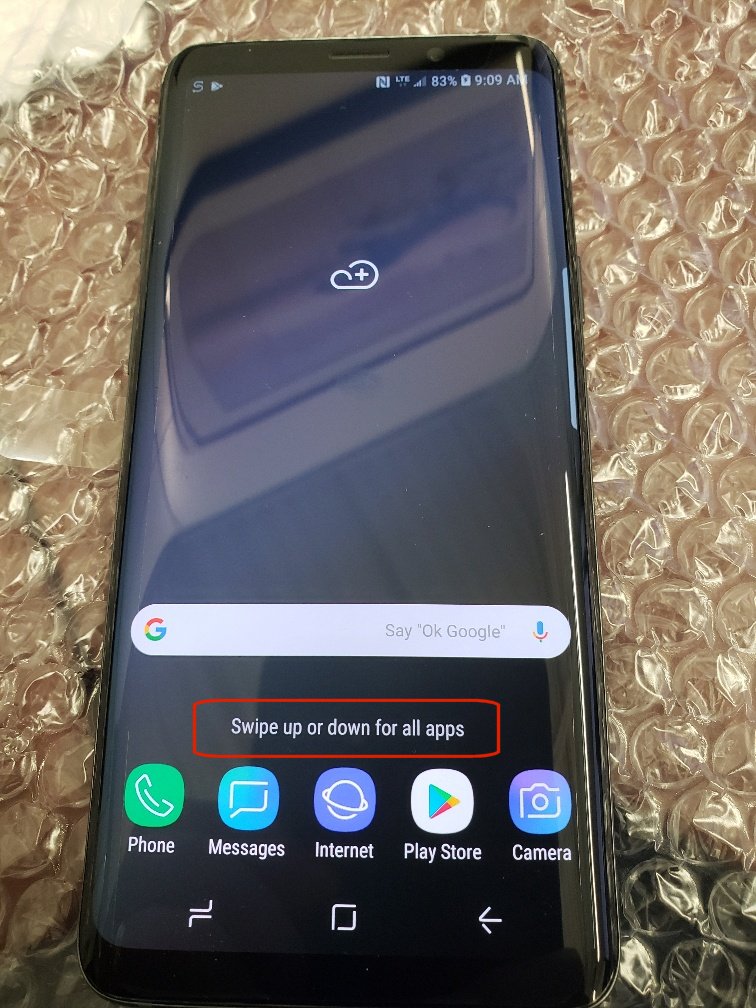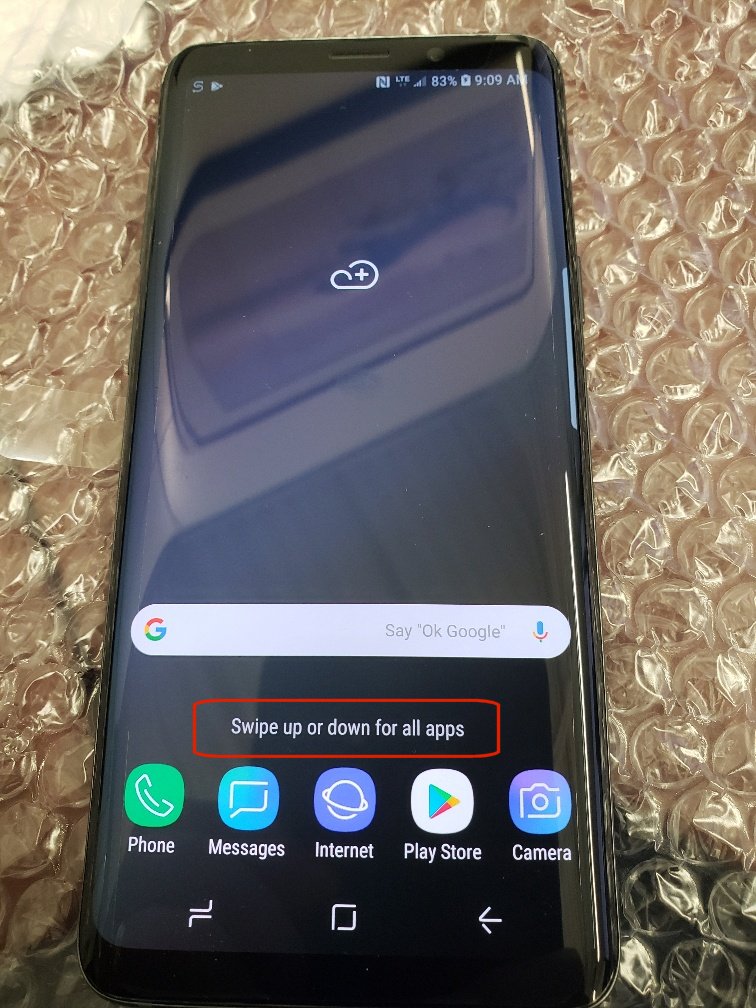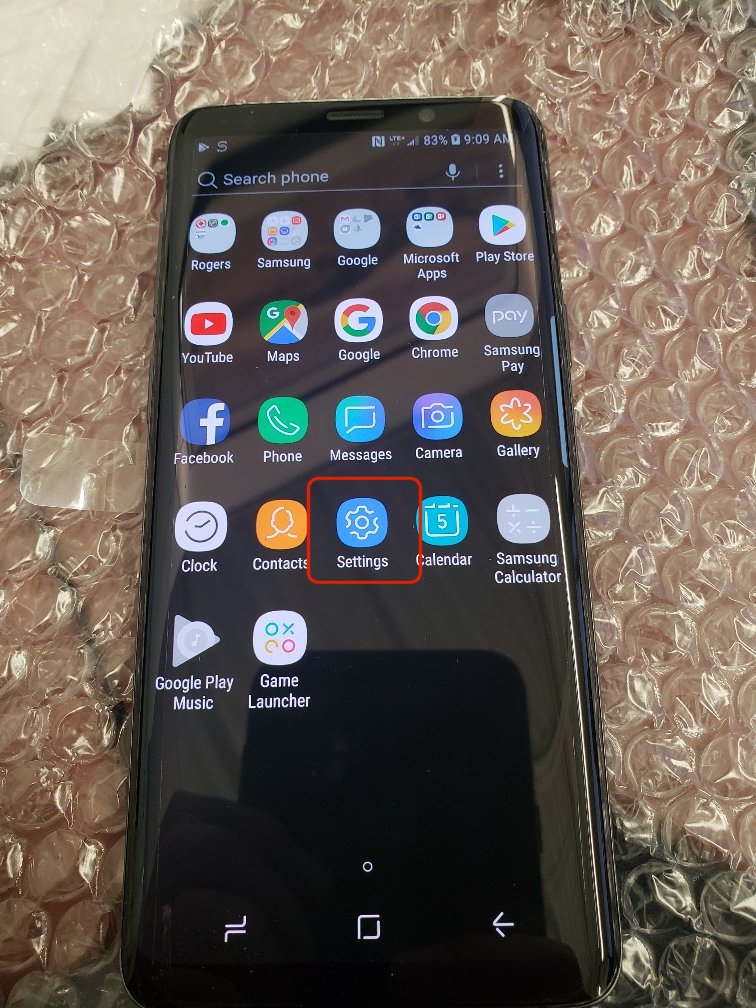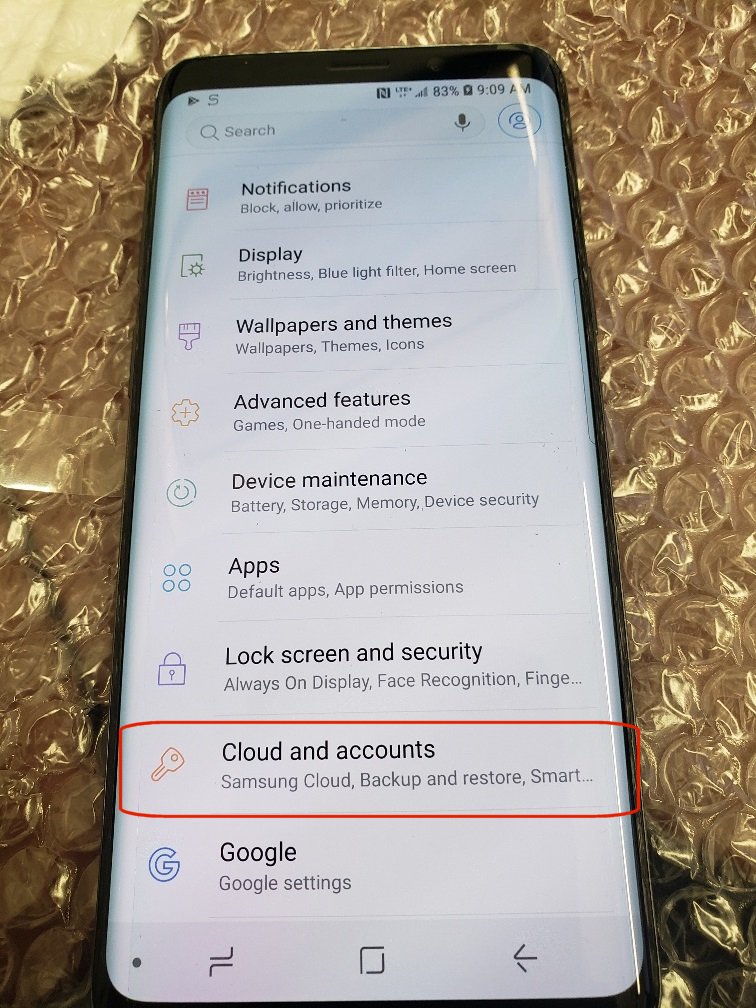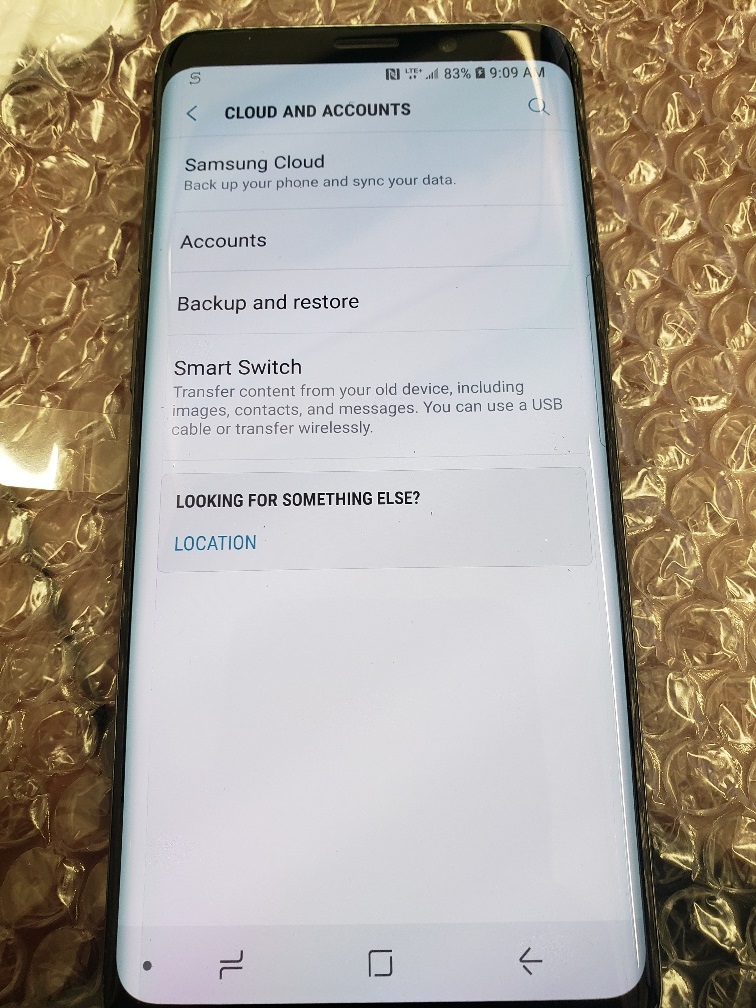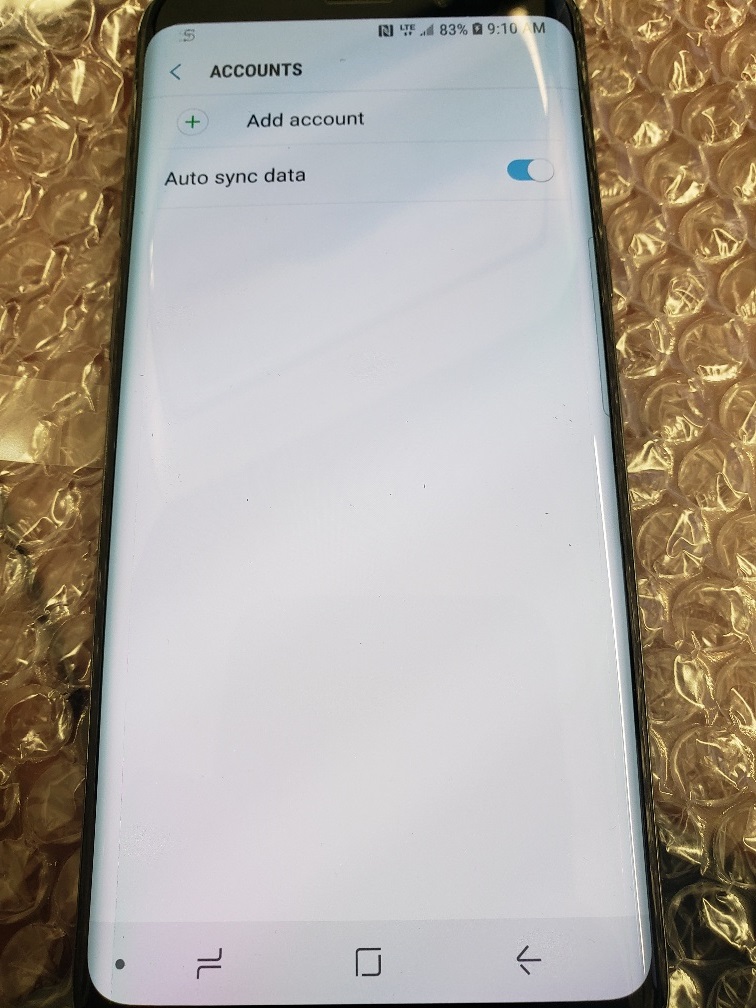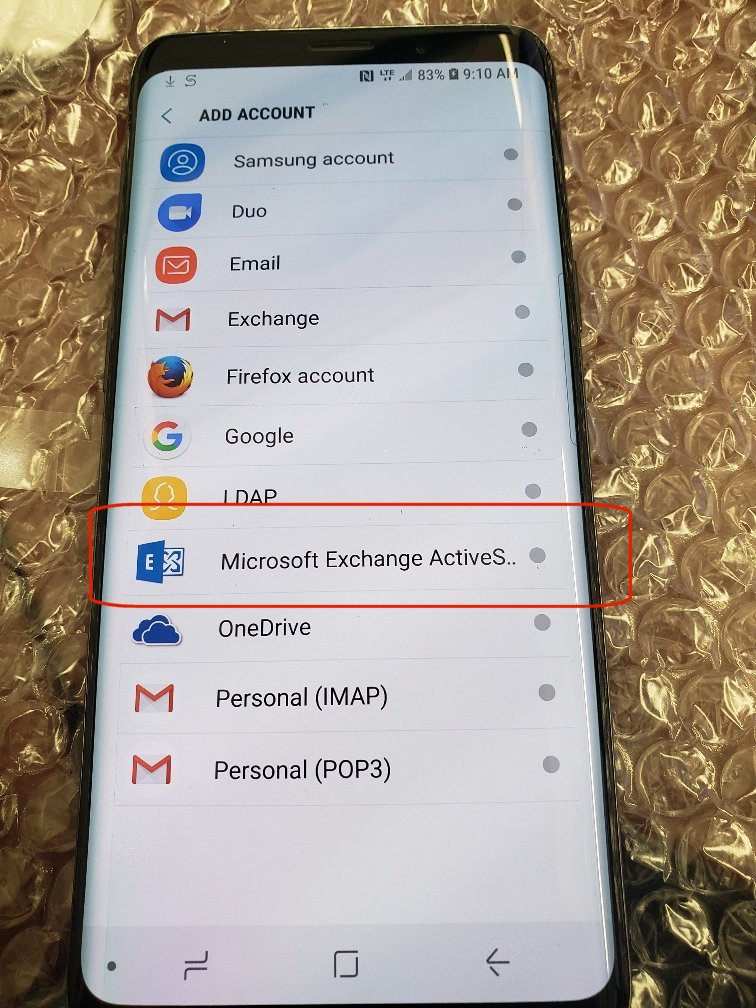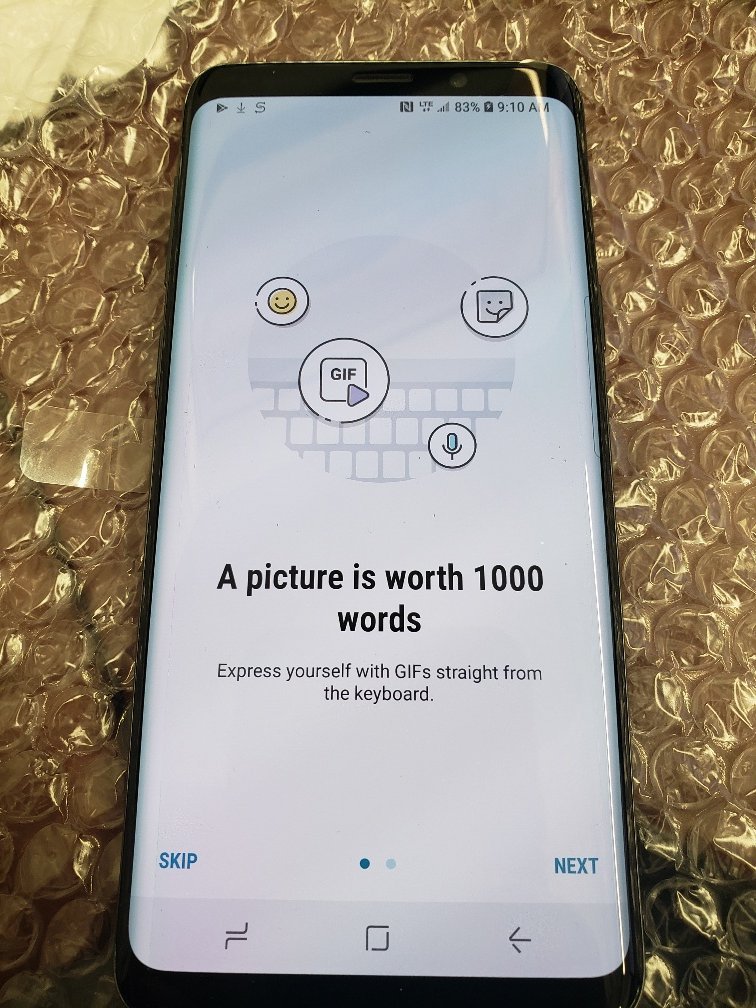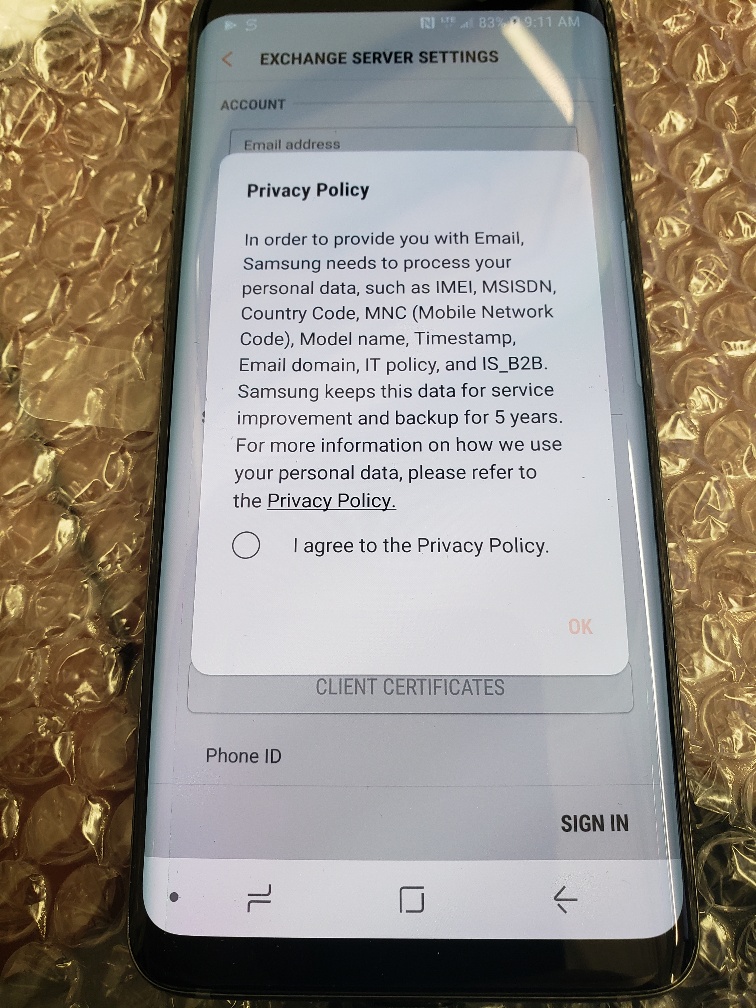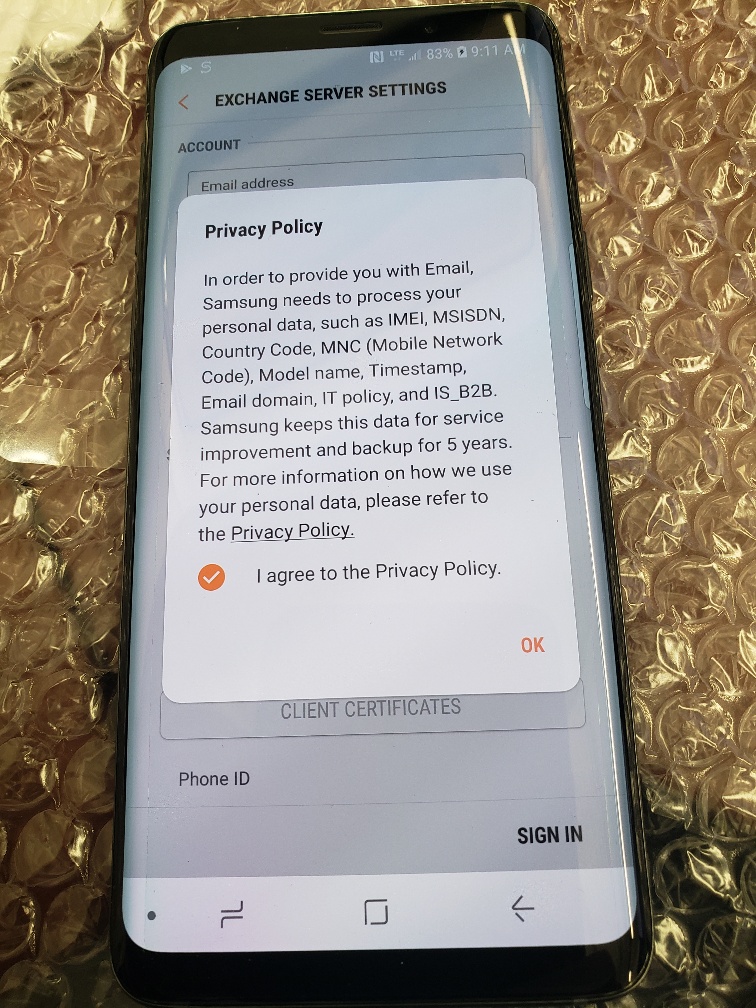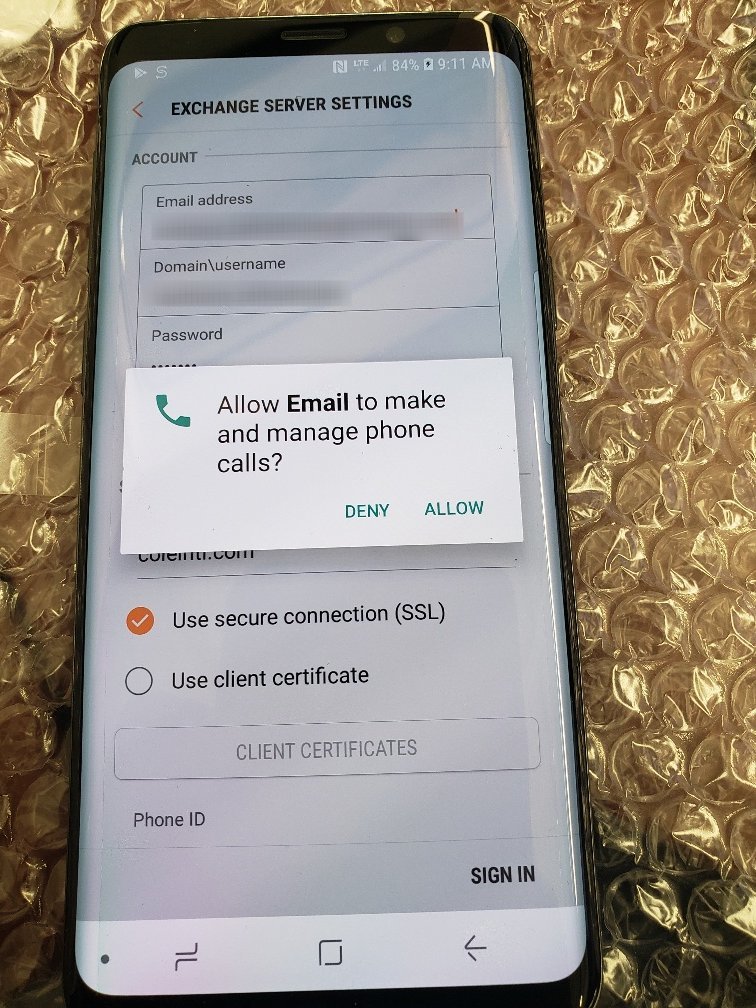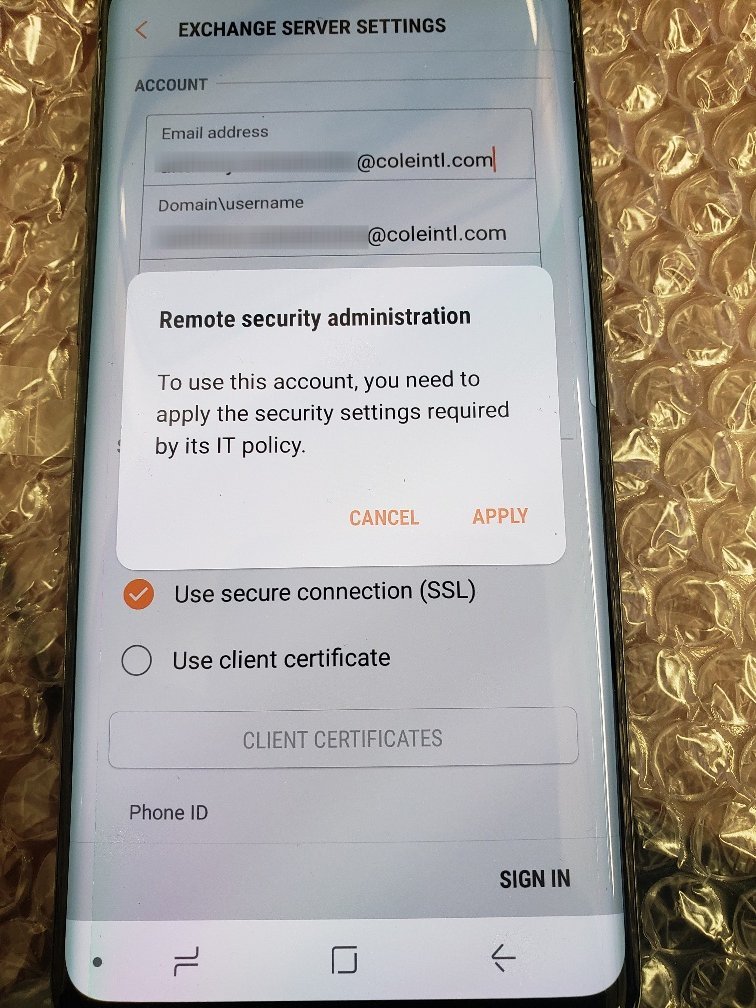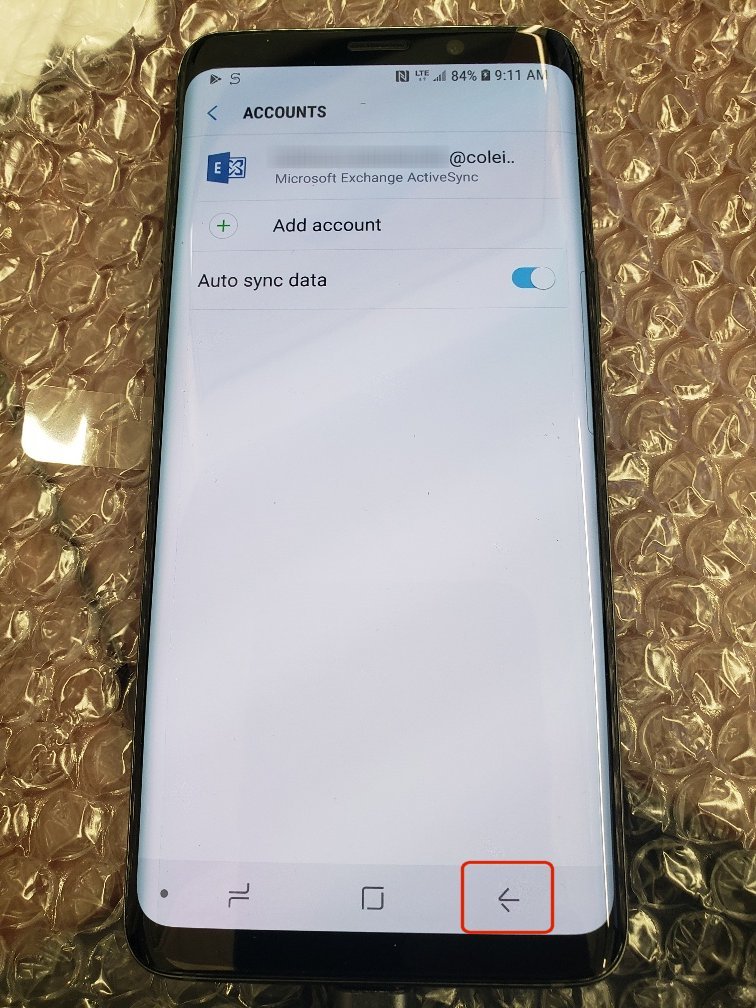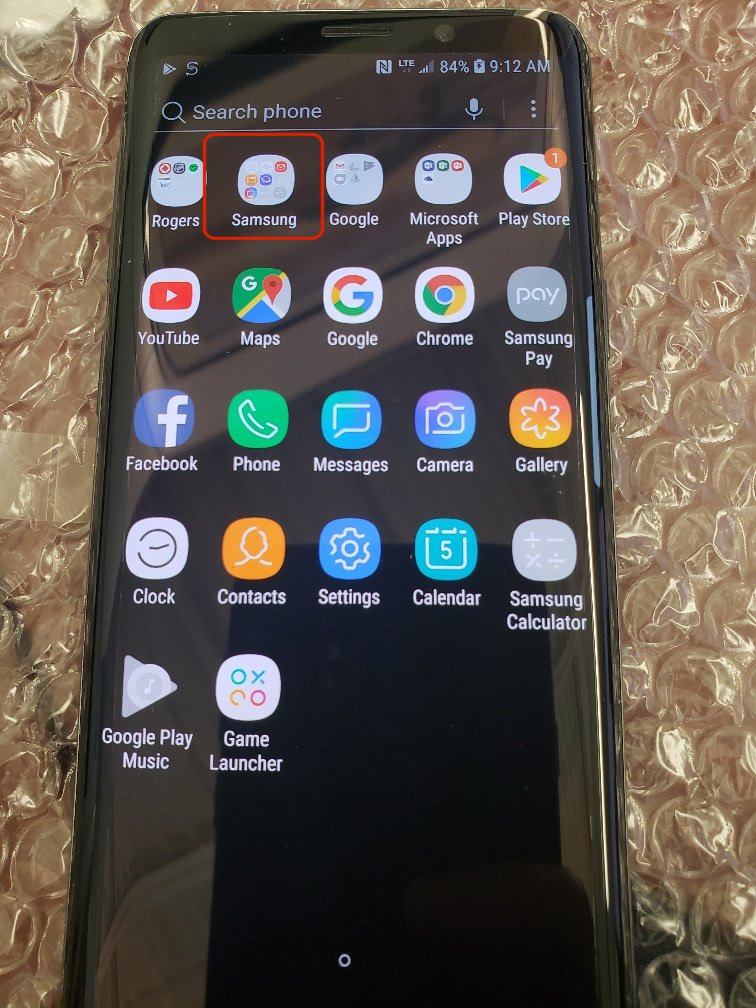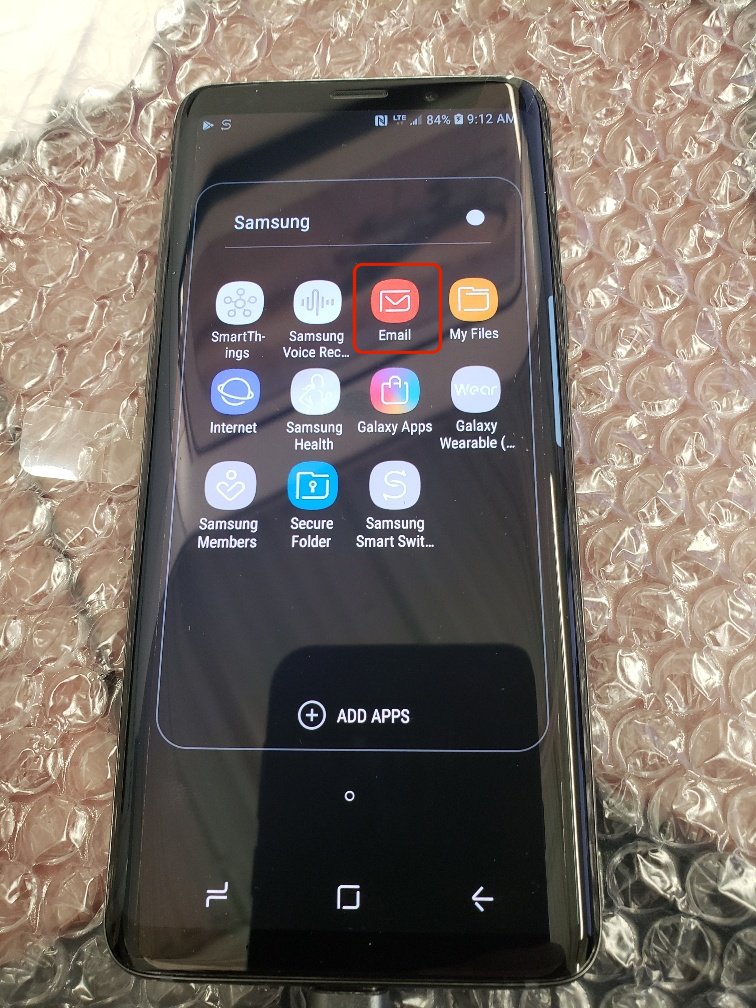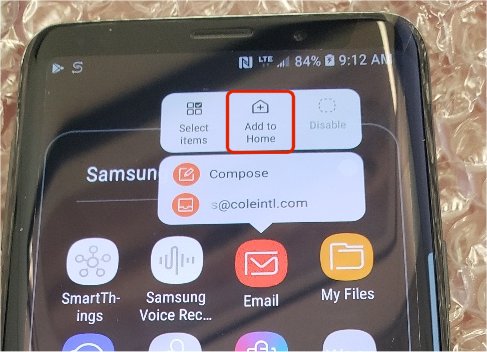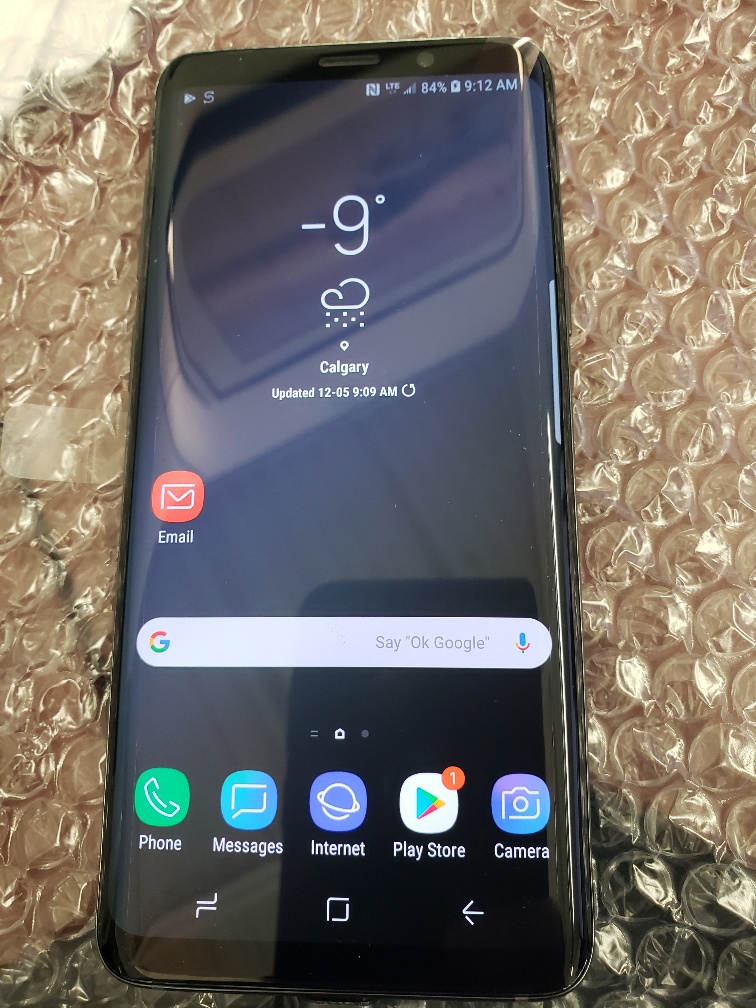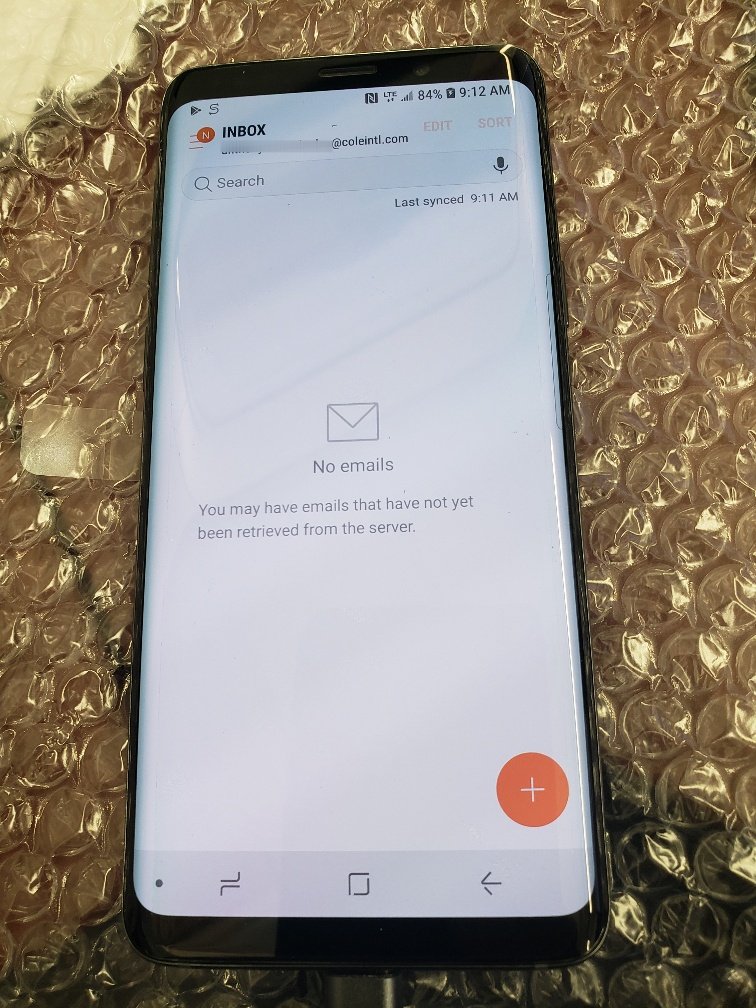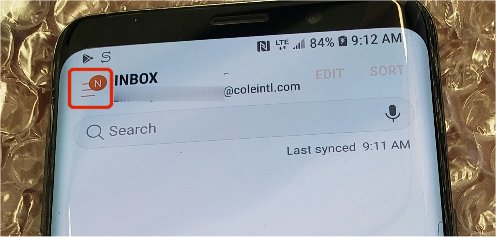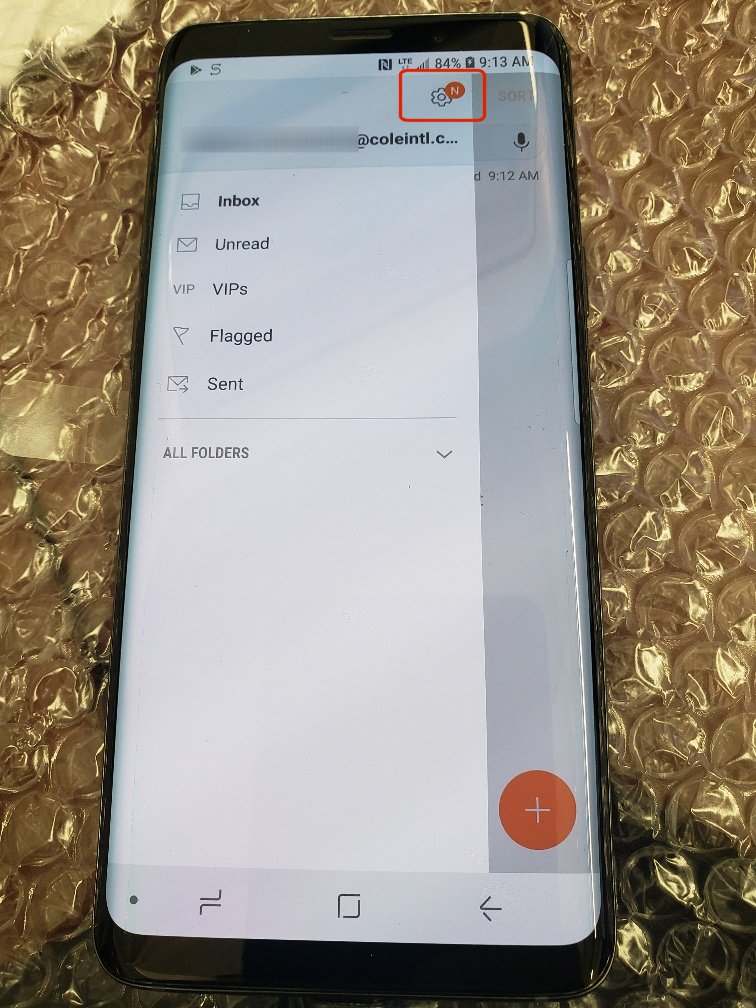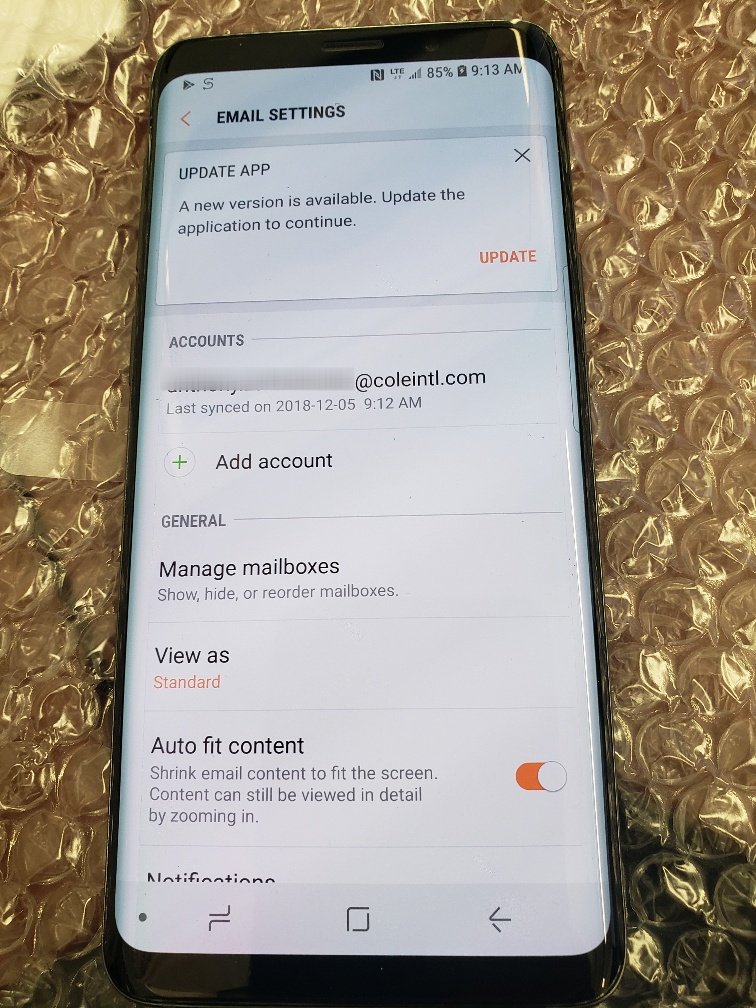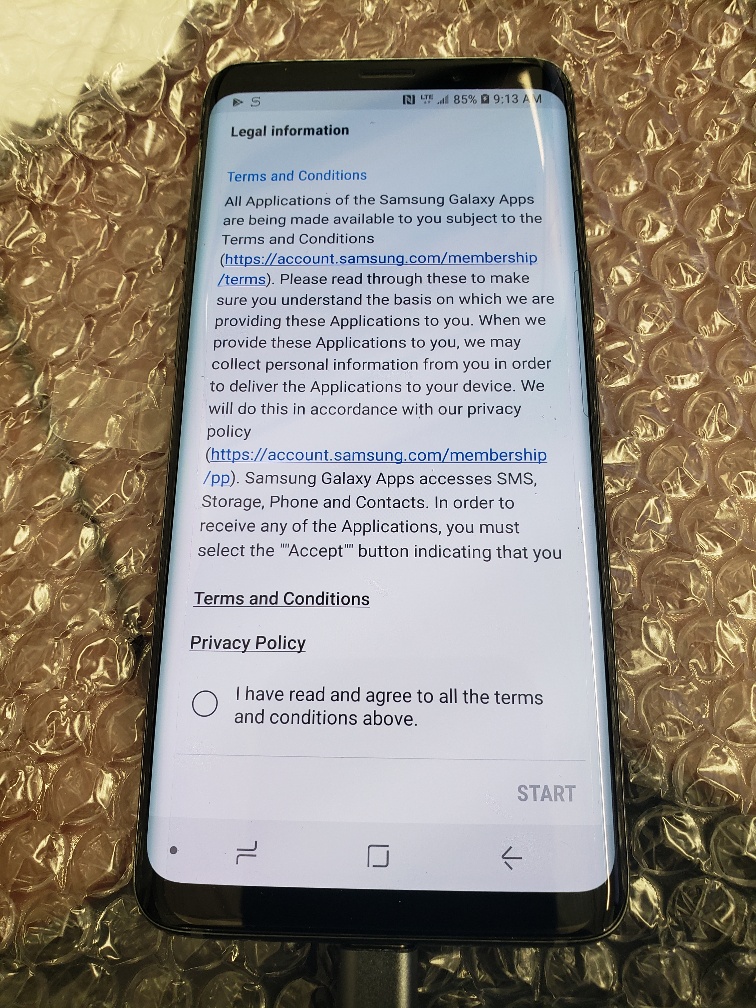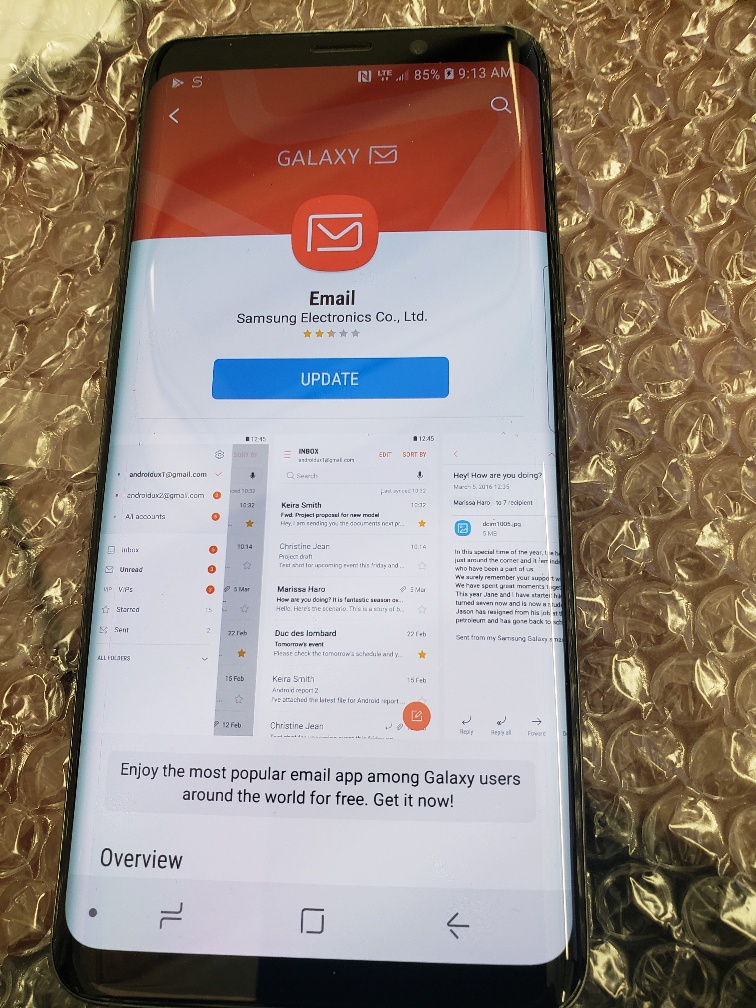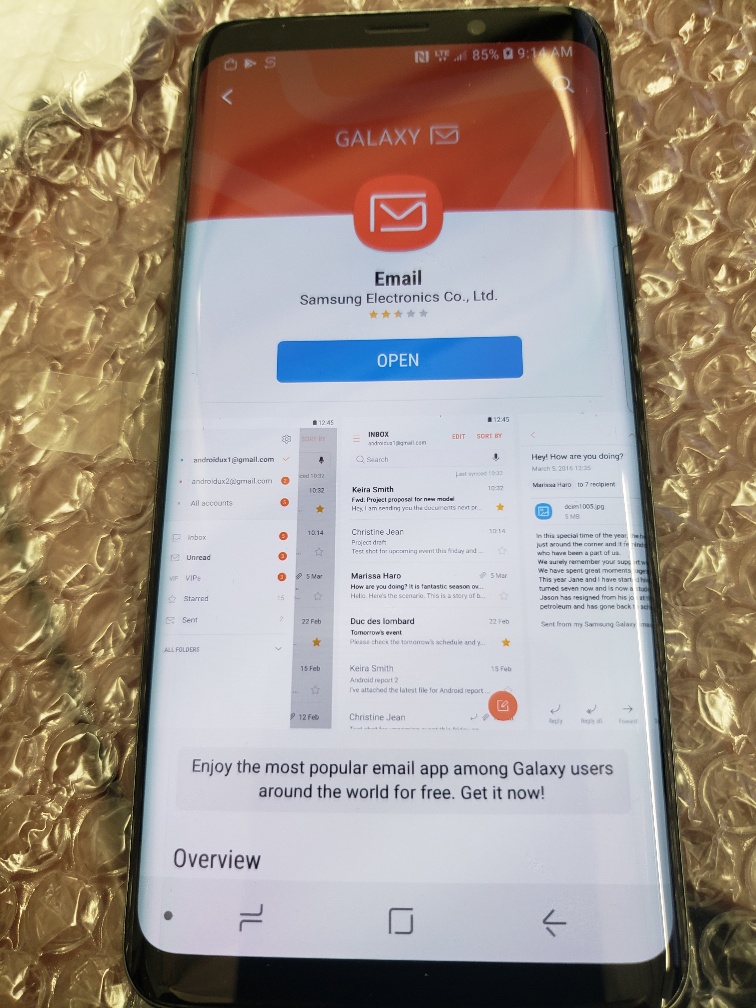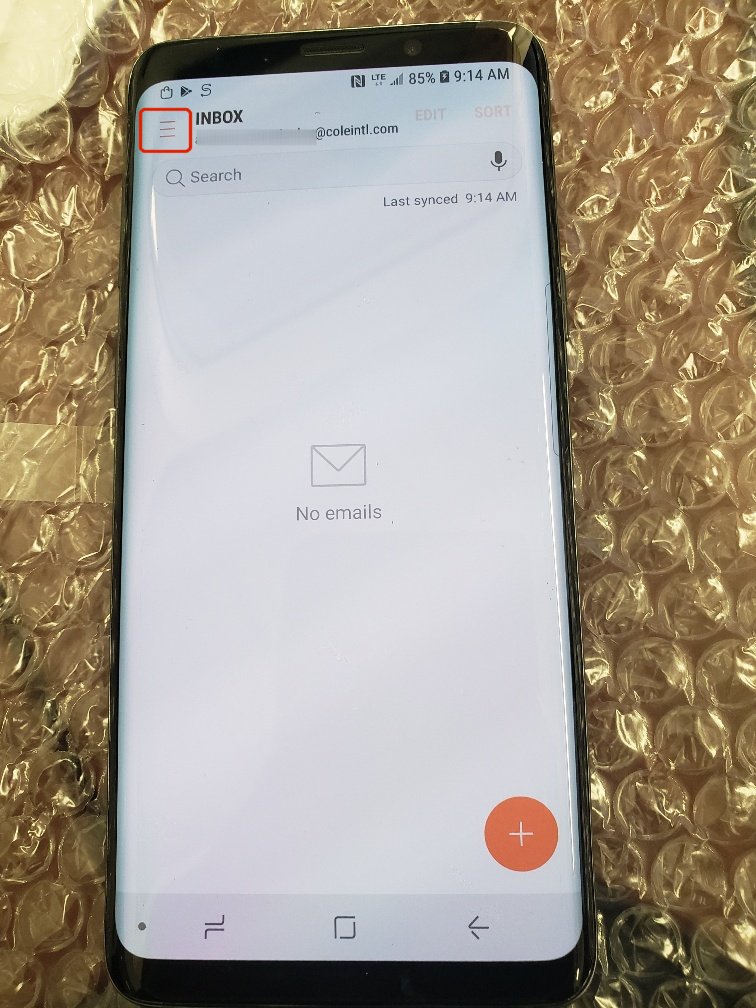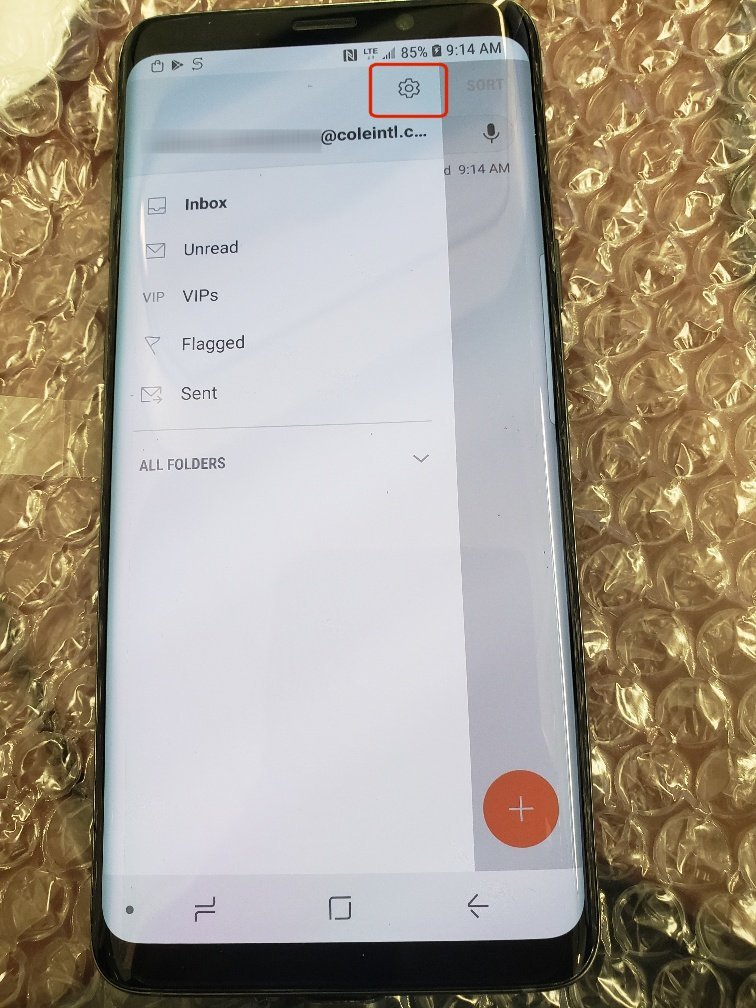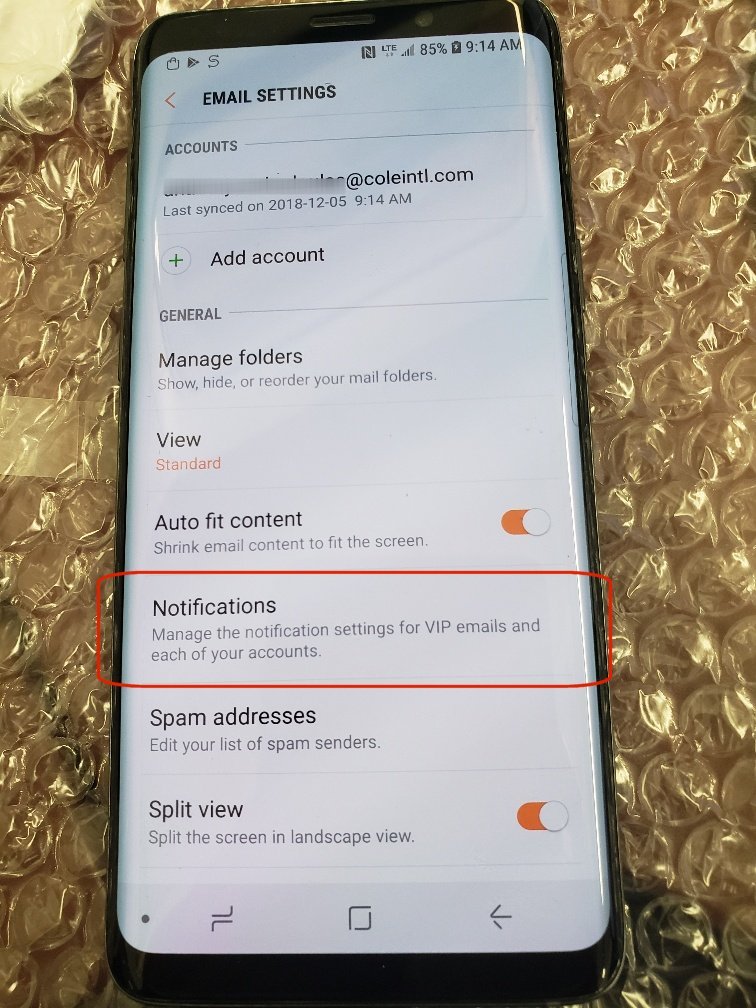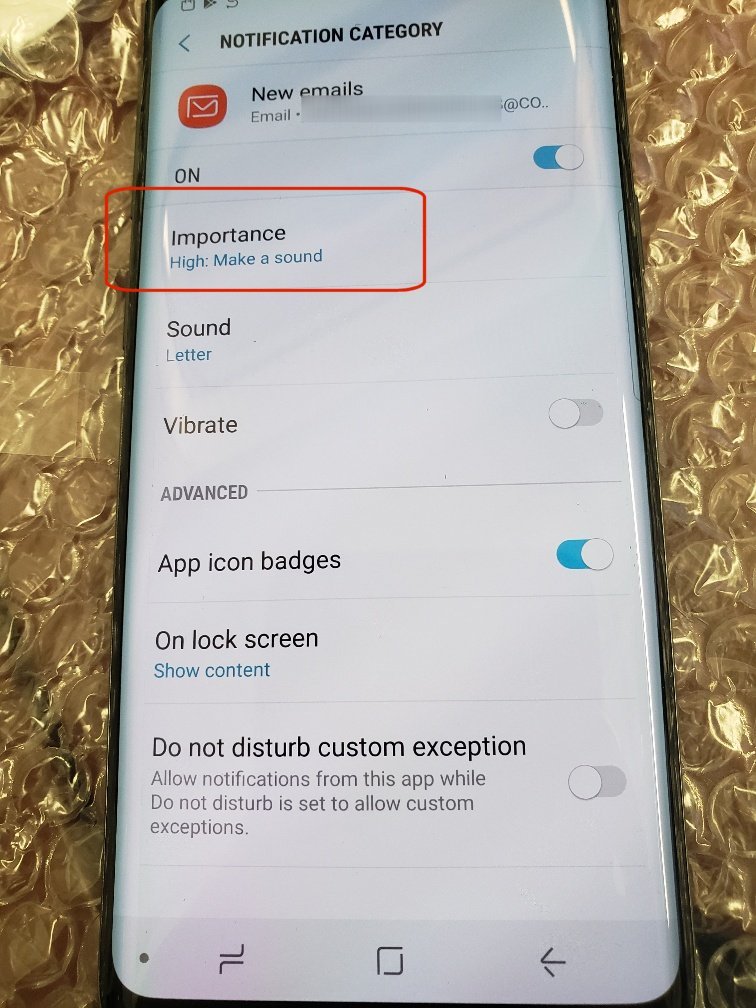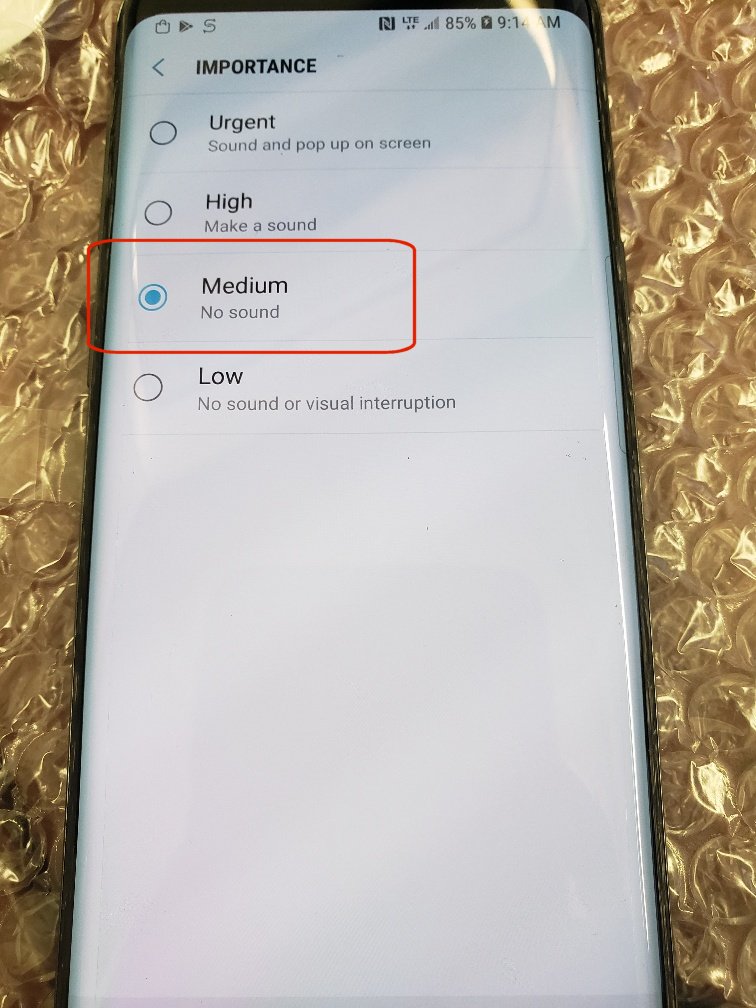Setup Your Cole Email
Follow these steps
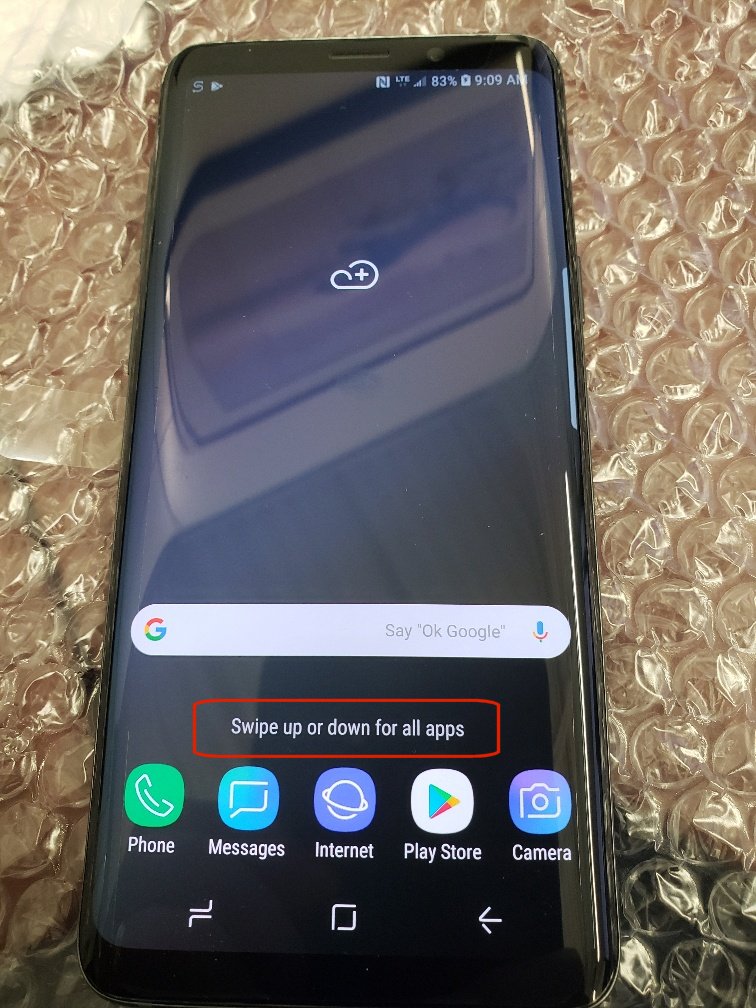
See where the phone says "Swipe up or down for all apps". Put your finger on the screen about the google bar, and swipe up.
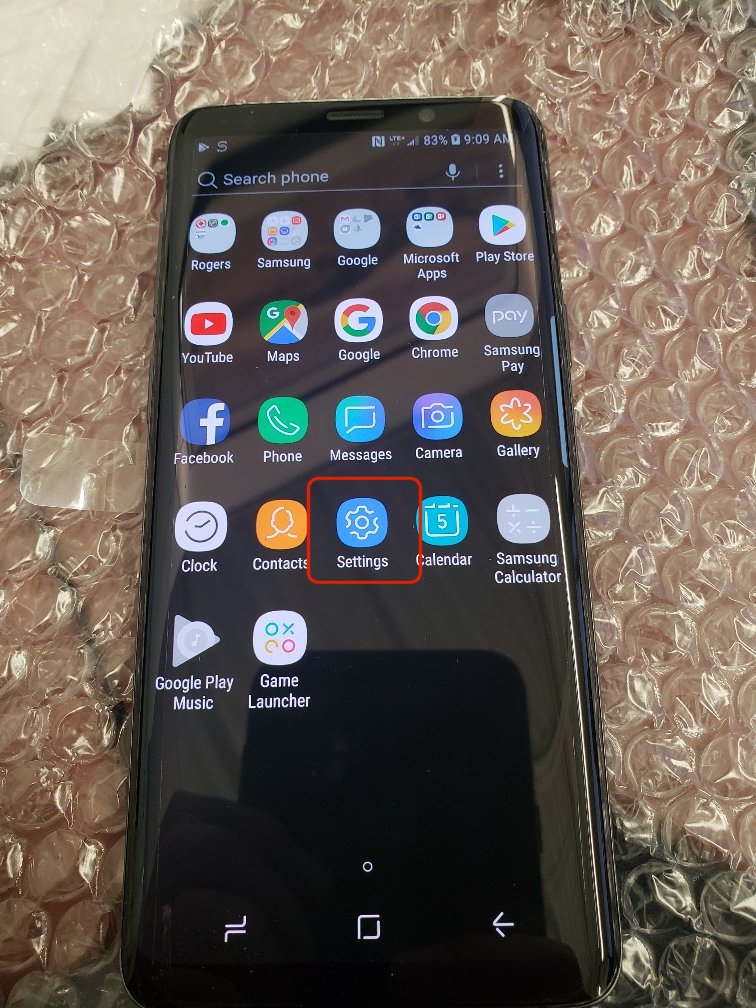
This will bring up all the apps available to you. Choose Settings.
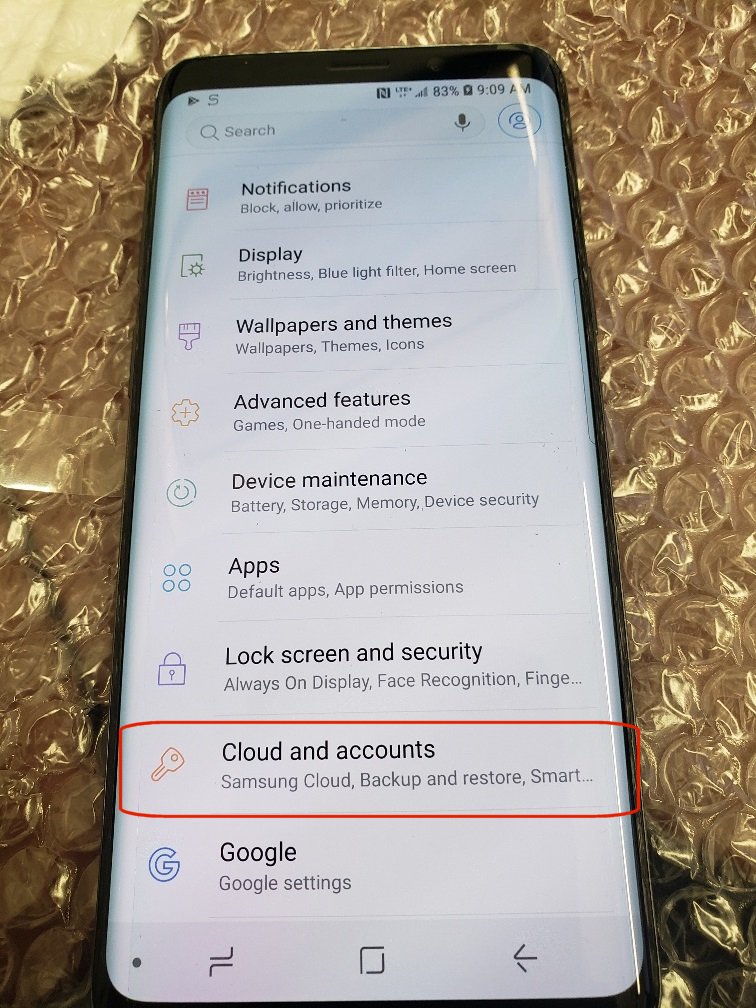
Choose Cloud and accounts
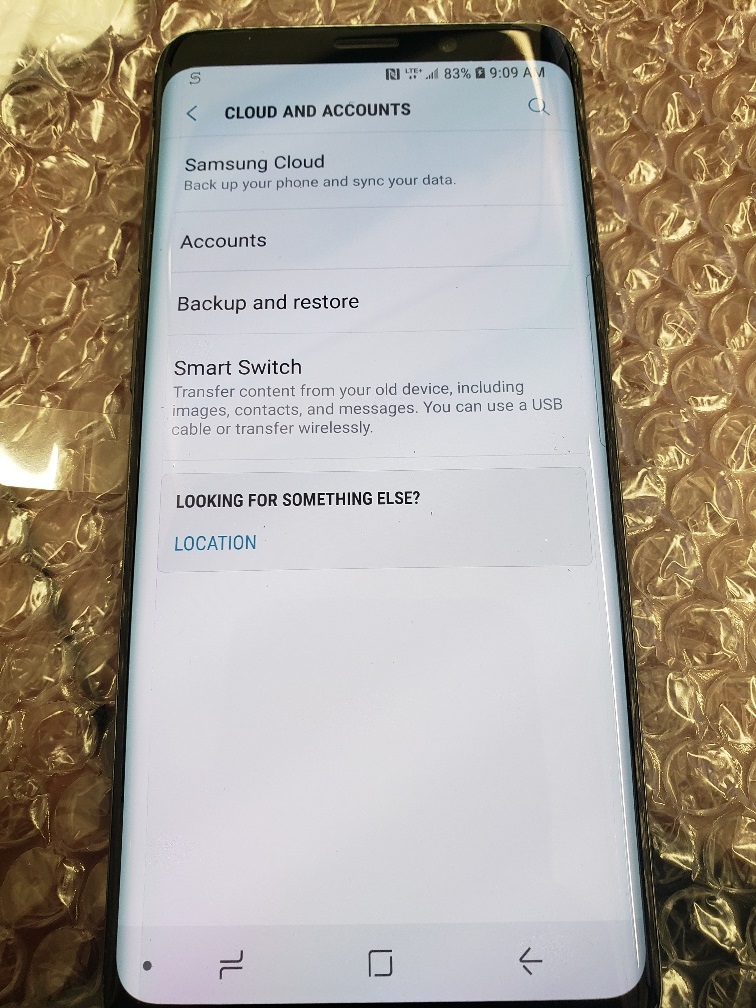
Choose Accounts
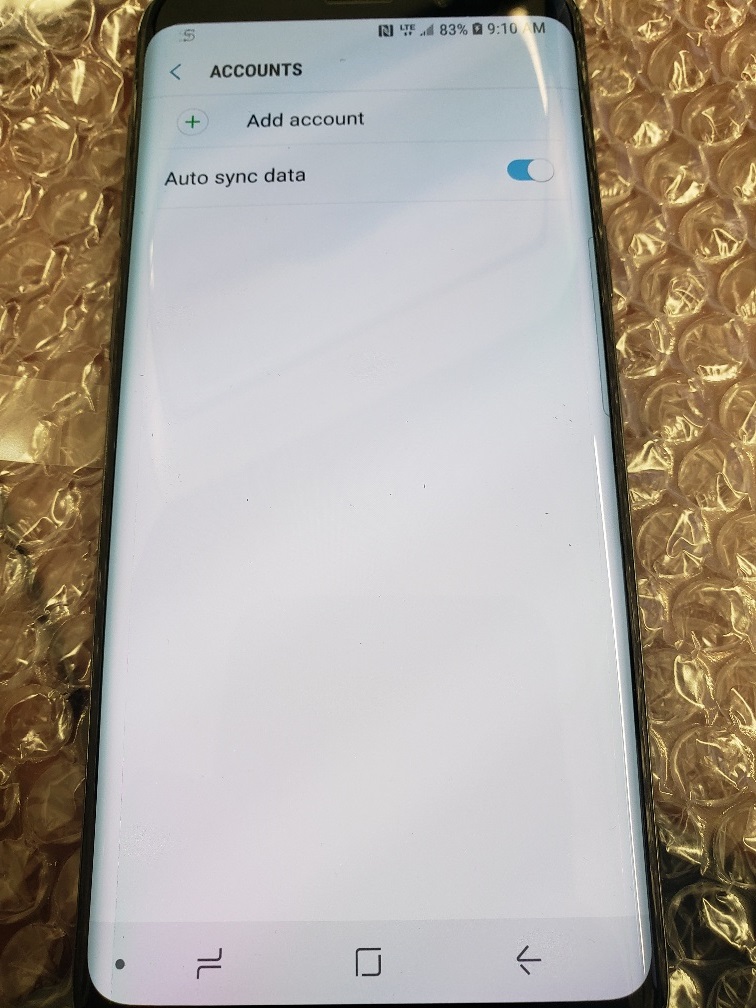
Choose + Add account
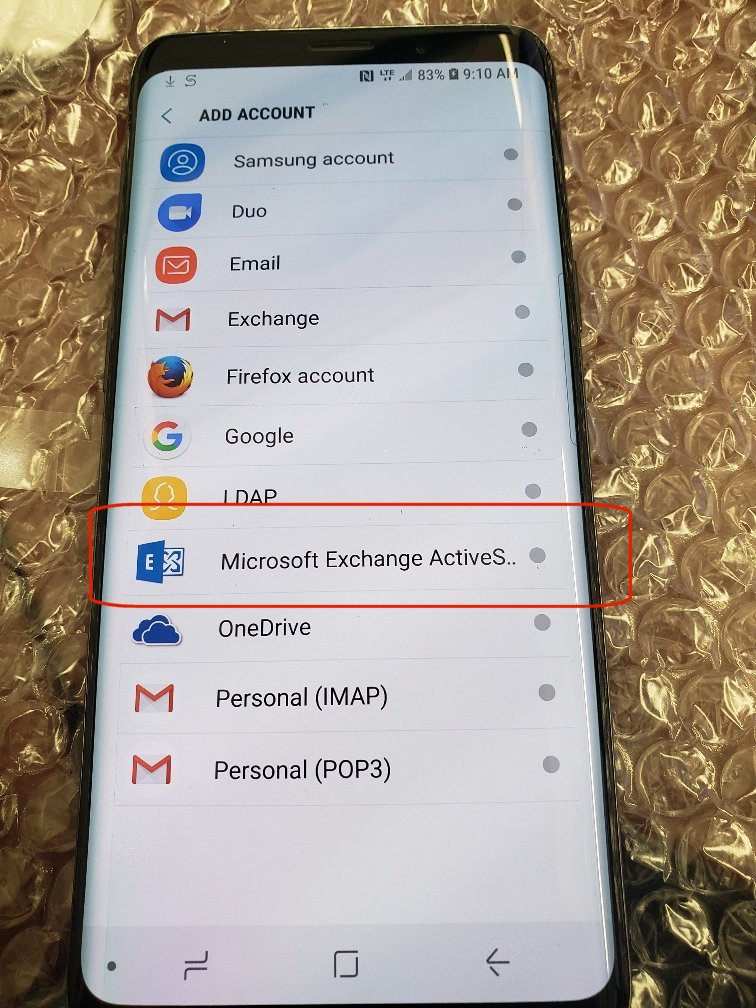
Choose Microsoft Exchange ActiveS...
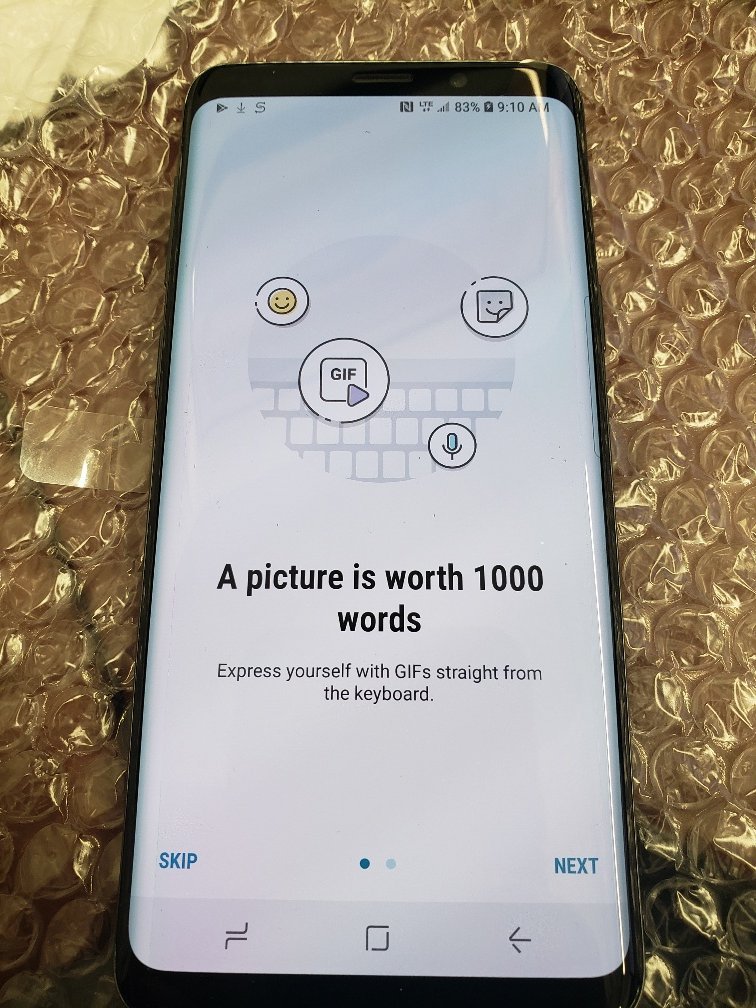
If this screan pops up, just skip it
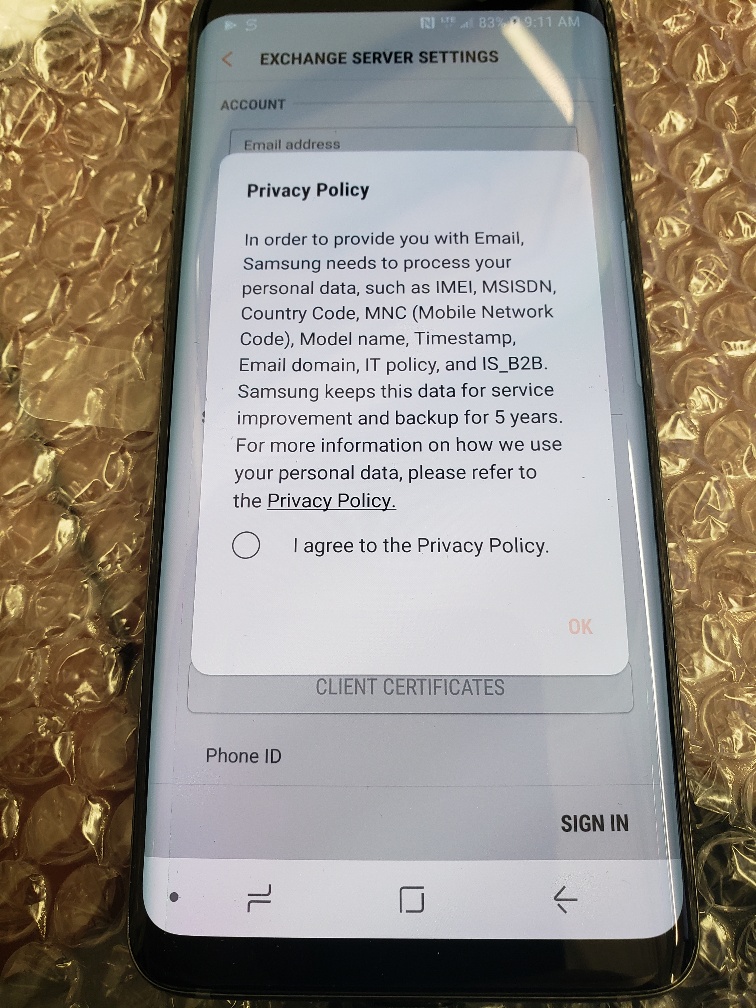
Agree to the Privacy Policy
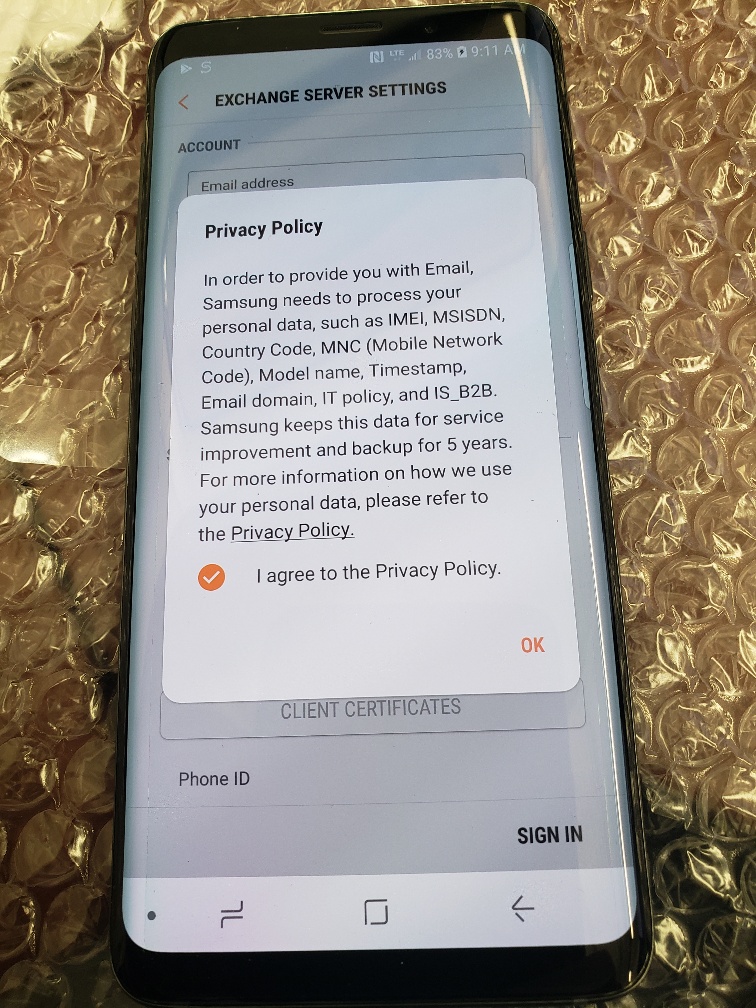
Click ok. Enter your email and email password
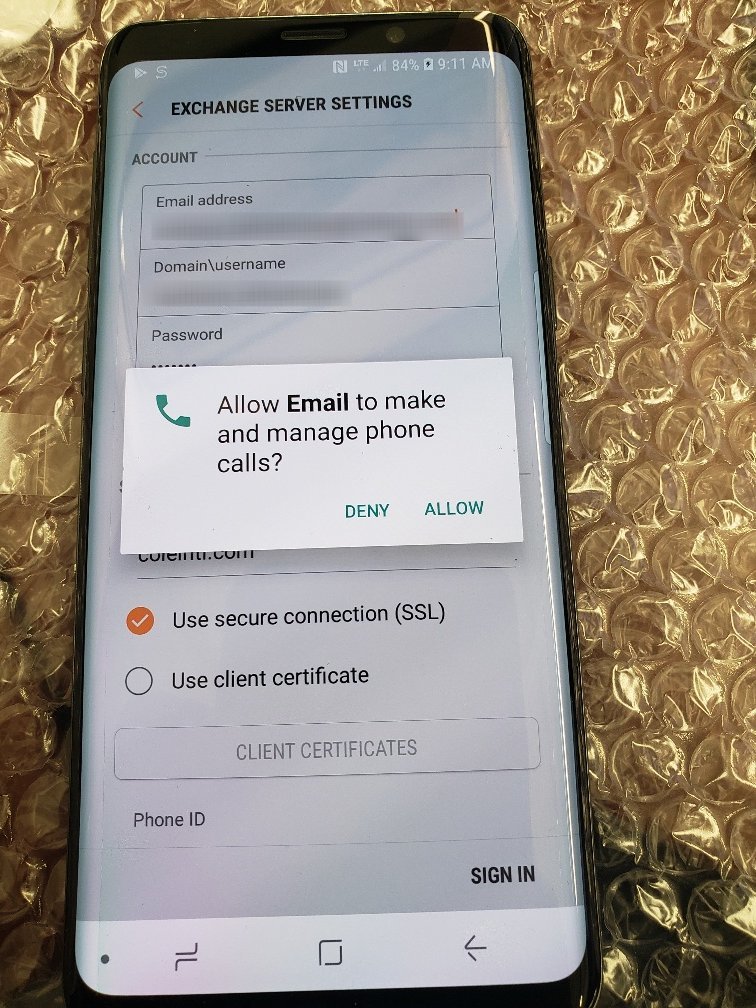
Select Allow
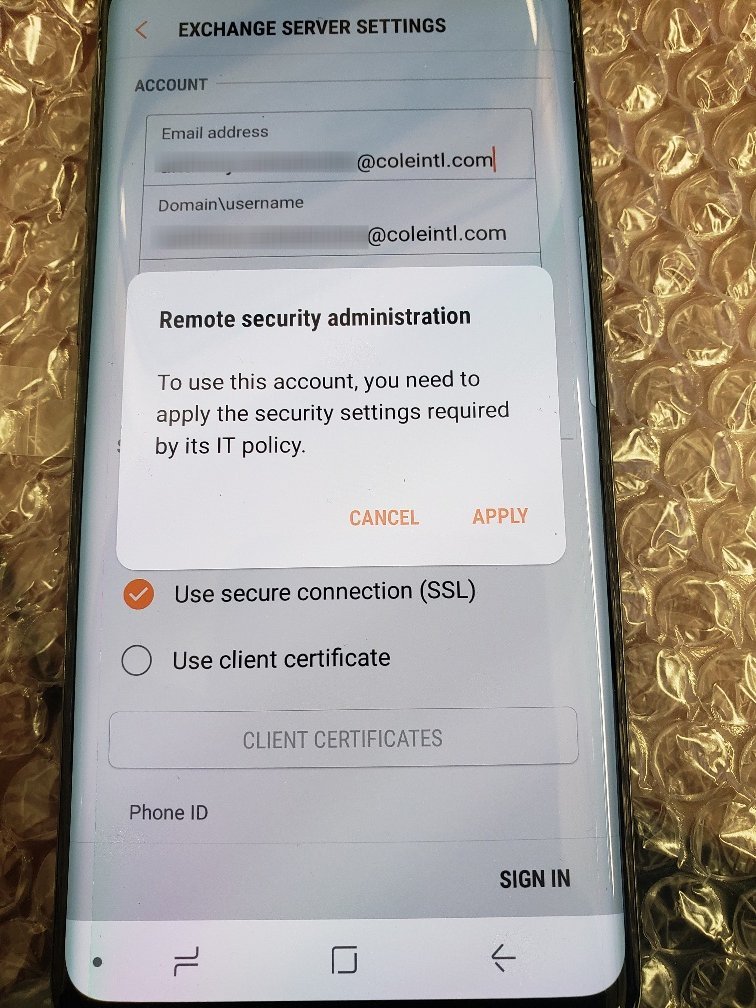
Select Apply

Select Activate
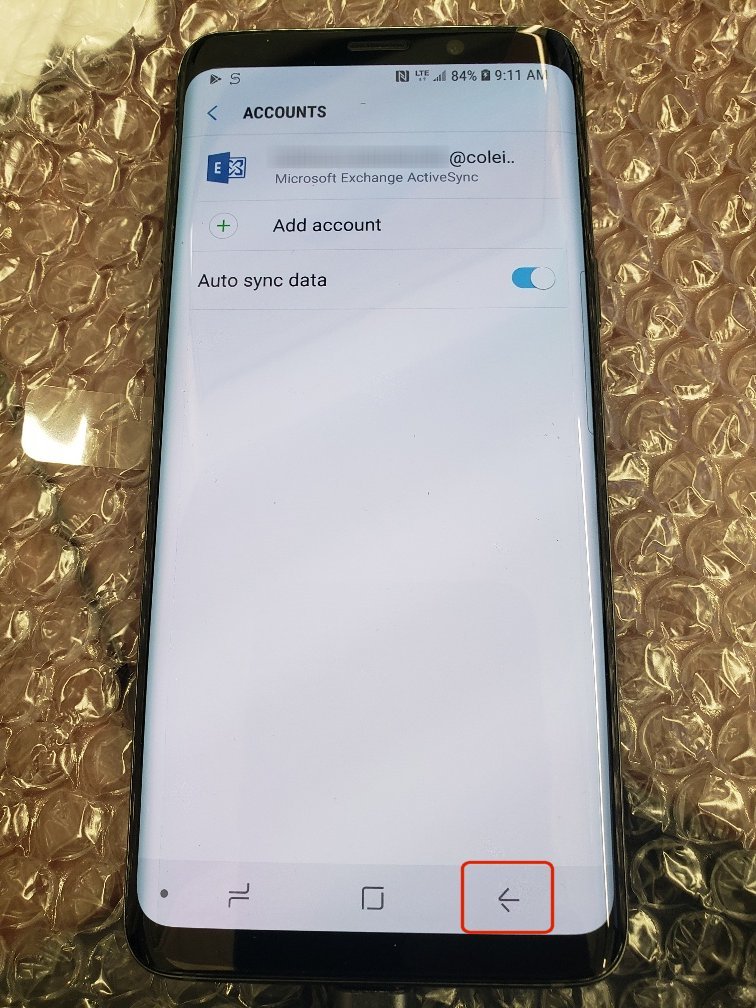
Select back arrow and keep going back to the home screen
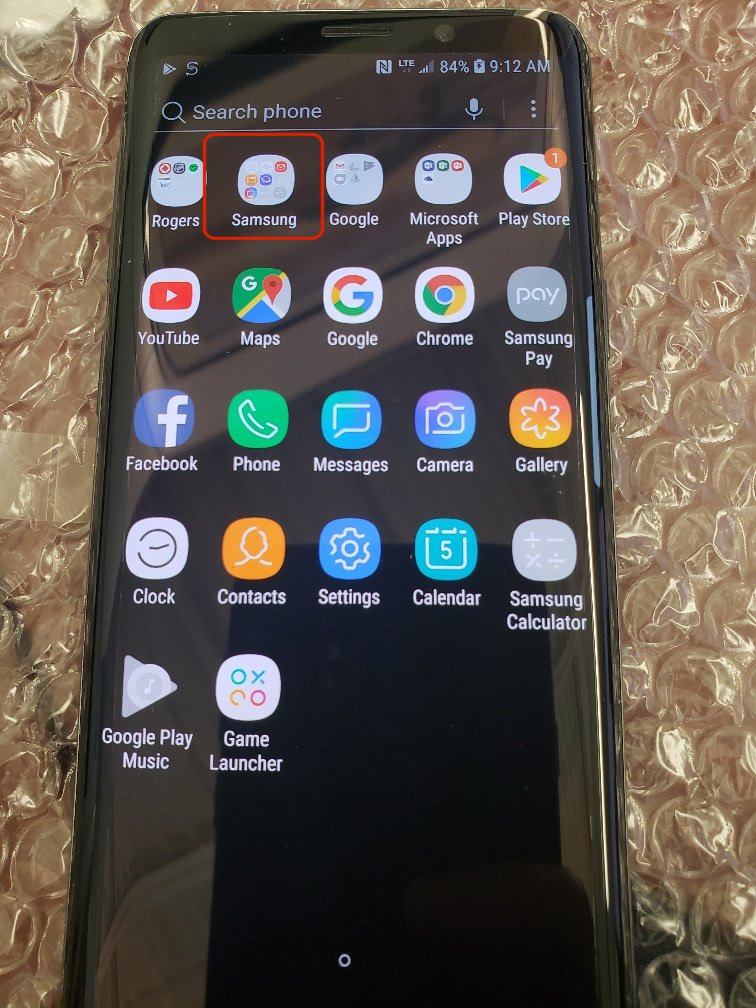
It can be hard to find the email icon. These steps will help to move it to your home screen.
Find and Select the Samsung icon group. You might have to swipe right.
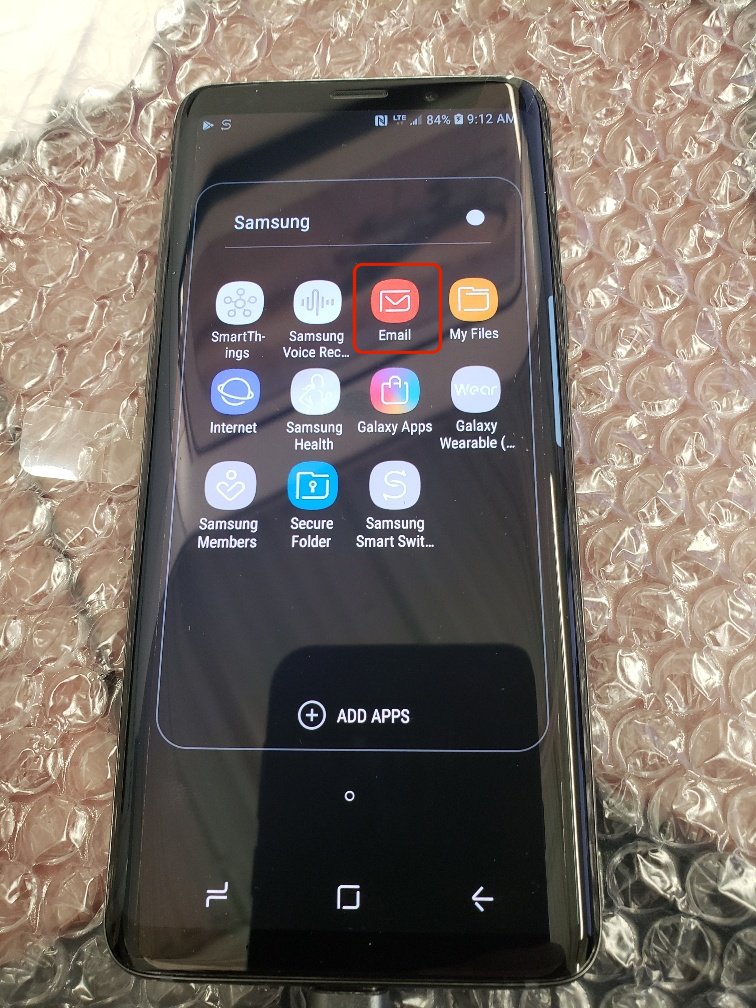
Put your finger on the email icon, and leave it there for a second
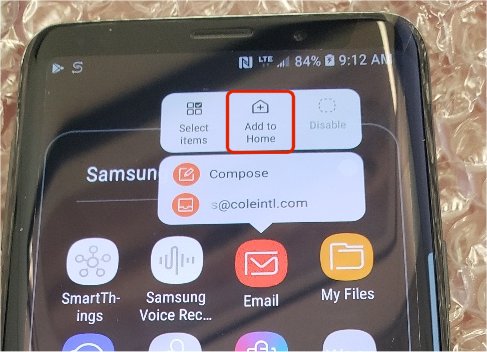
Select Add to Home

This picture is showing you where the email icon is now. You want to drag it to the left one screen. To do that, put your finger on the email button, and drag it left until you move to the next screen. Then lift your finger.
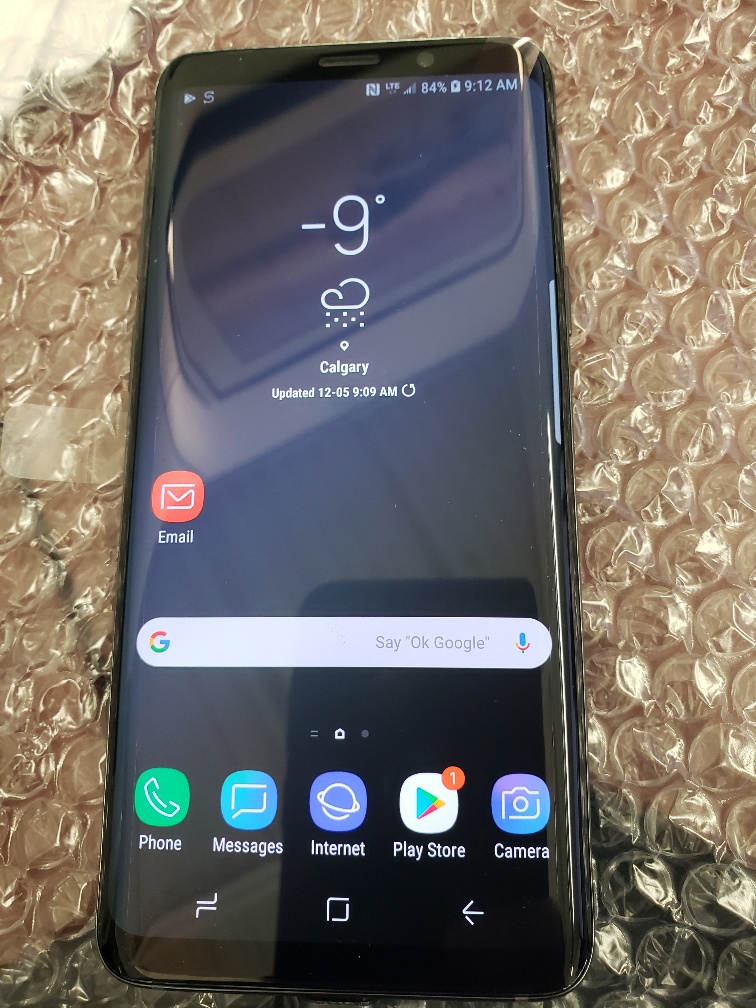
Like this. Now it is easy to find your email icon.
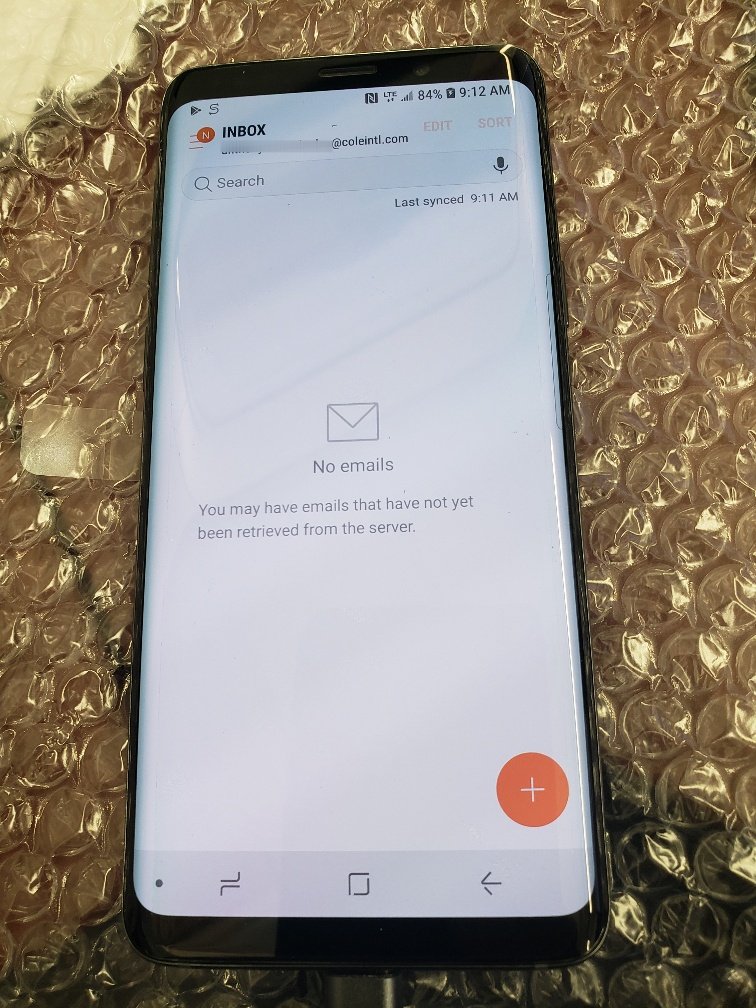
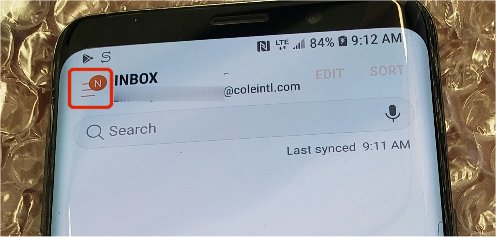
Open your email. If you see an N at the top of the email you need to update your email software. If the N is there, click on it.
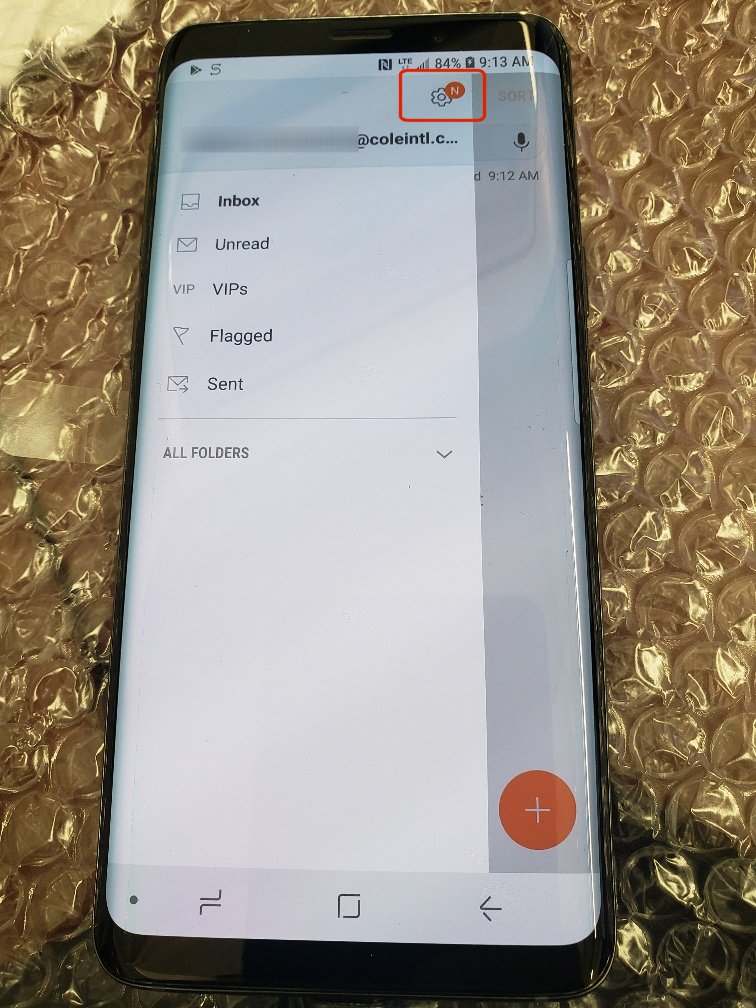
Click onthe N on top of the gear
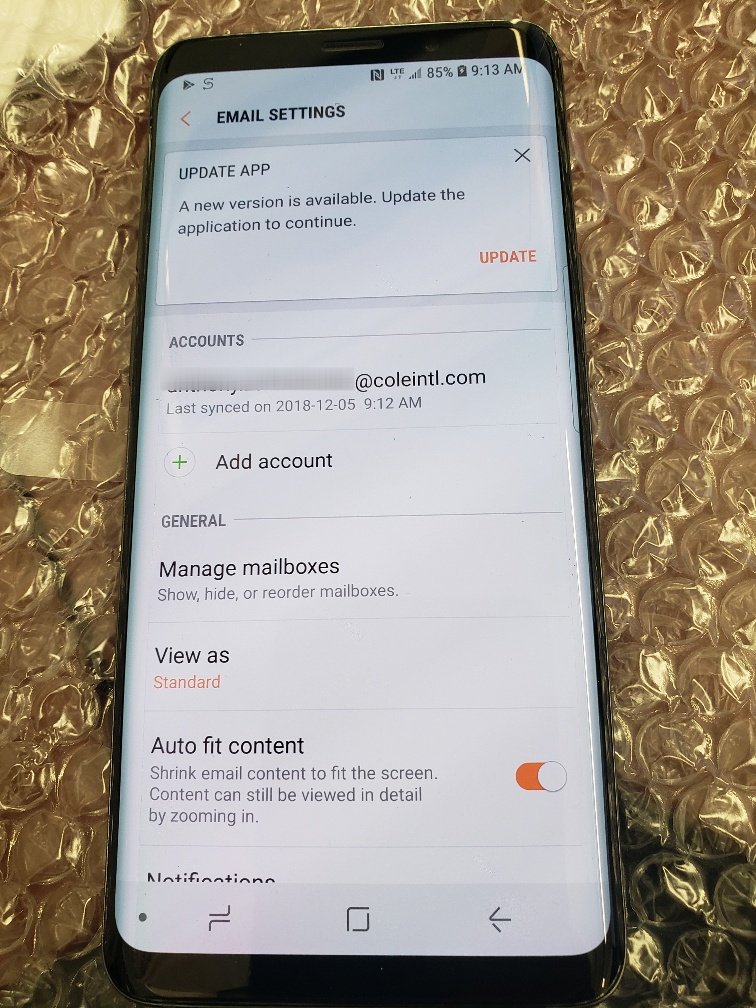
Select Update
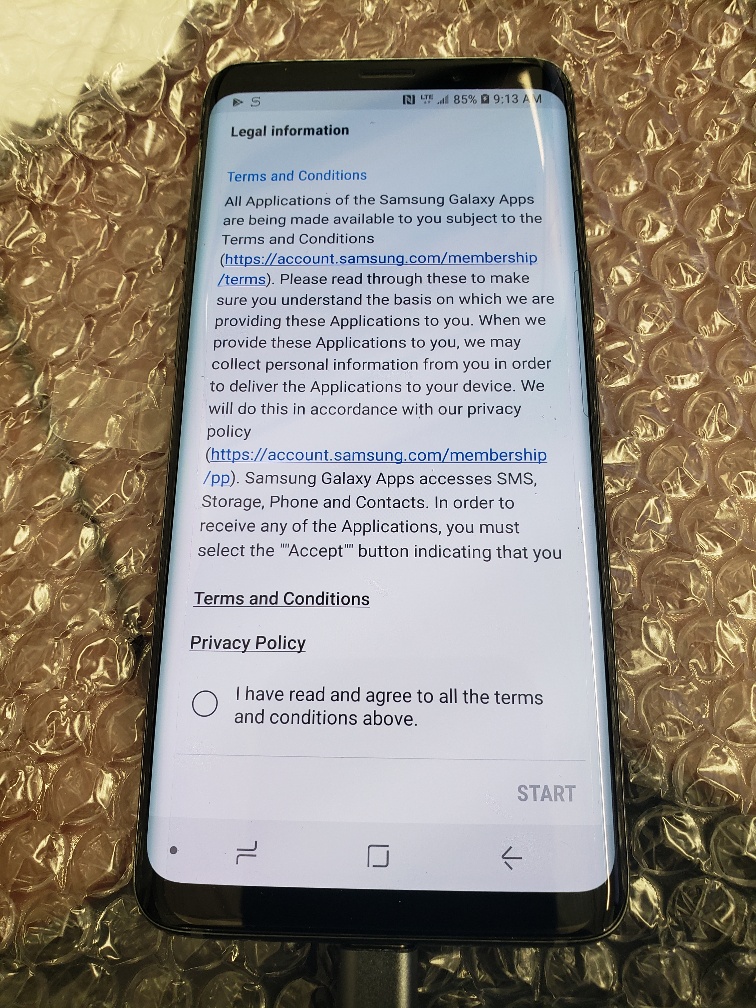
Select "I have read..." and select Start
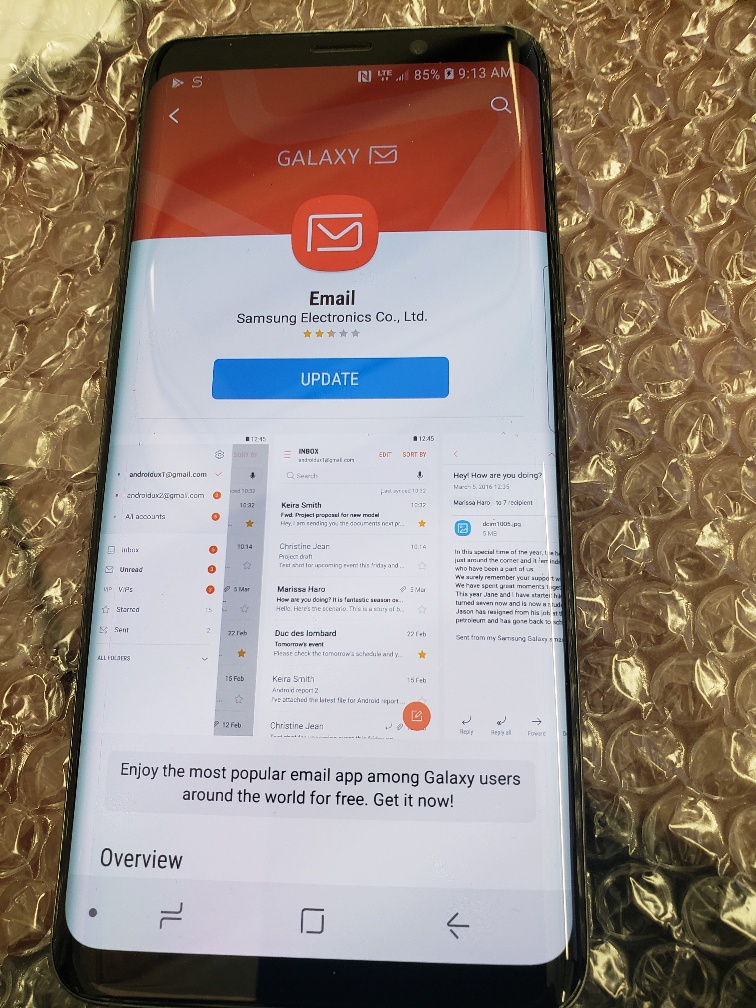
Select Update
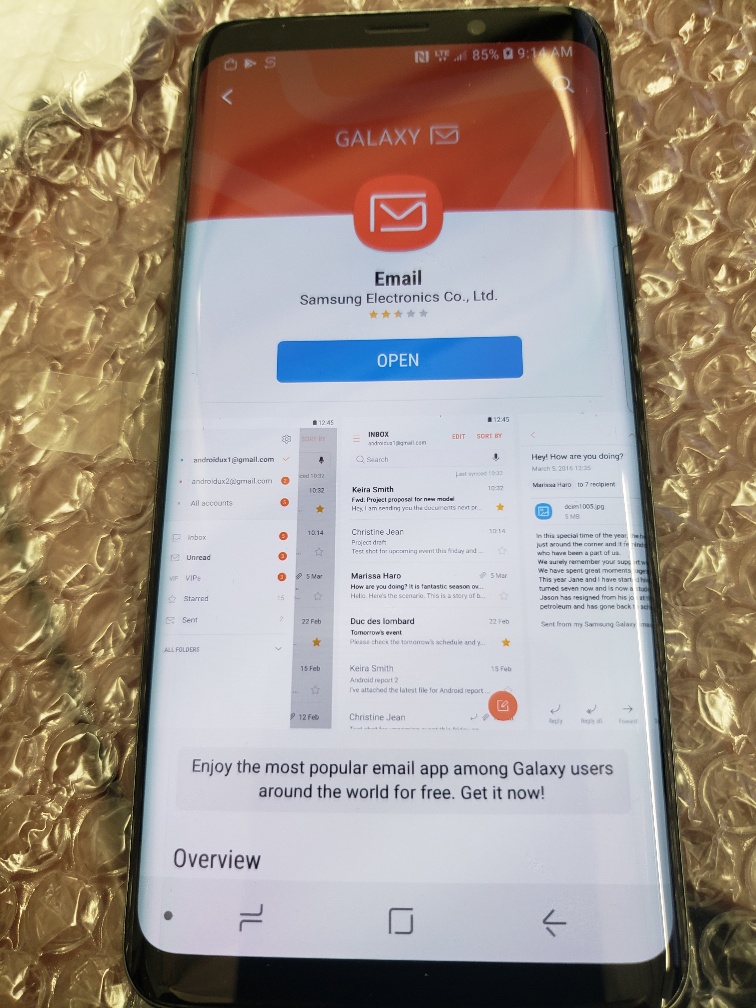
Select Open
The default setting is to chime at you whenever a new email arrives. If you want to turn off the audio chime for every new email, do the following steps. PS. We're almost done.
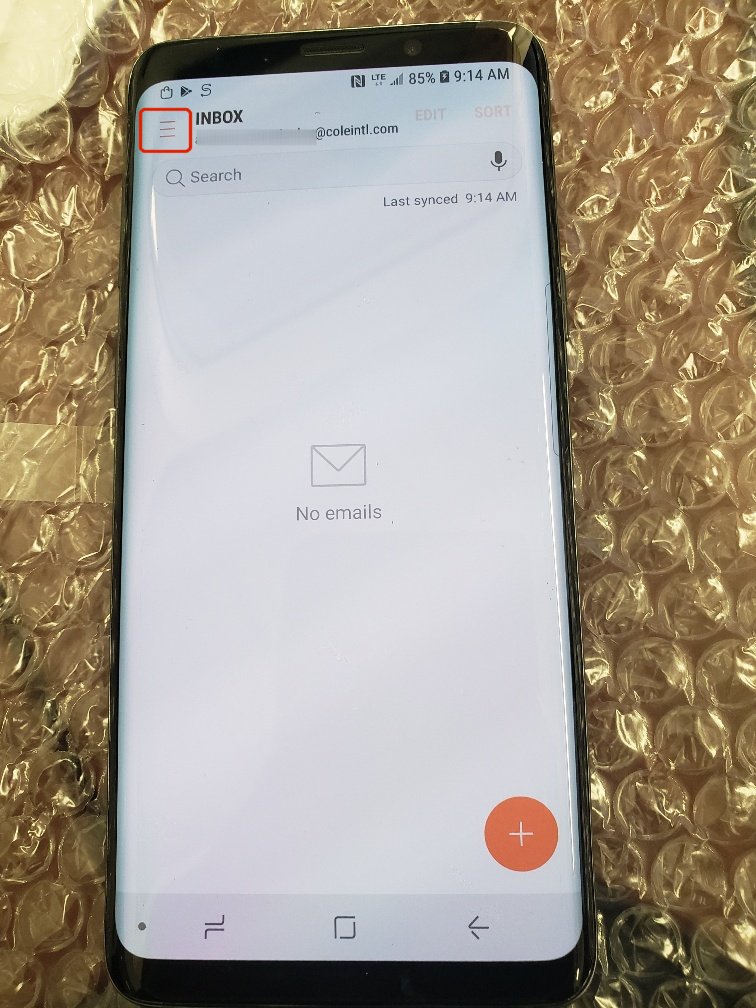
Select the menu option beside the word inbox at the top
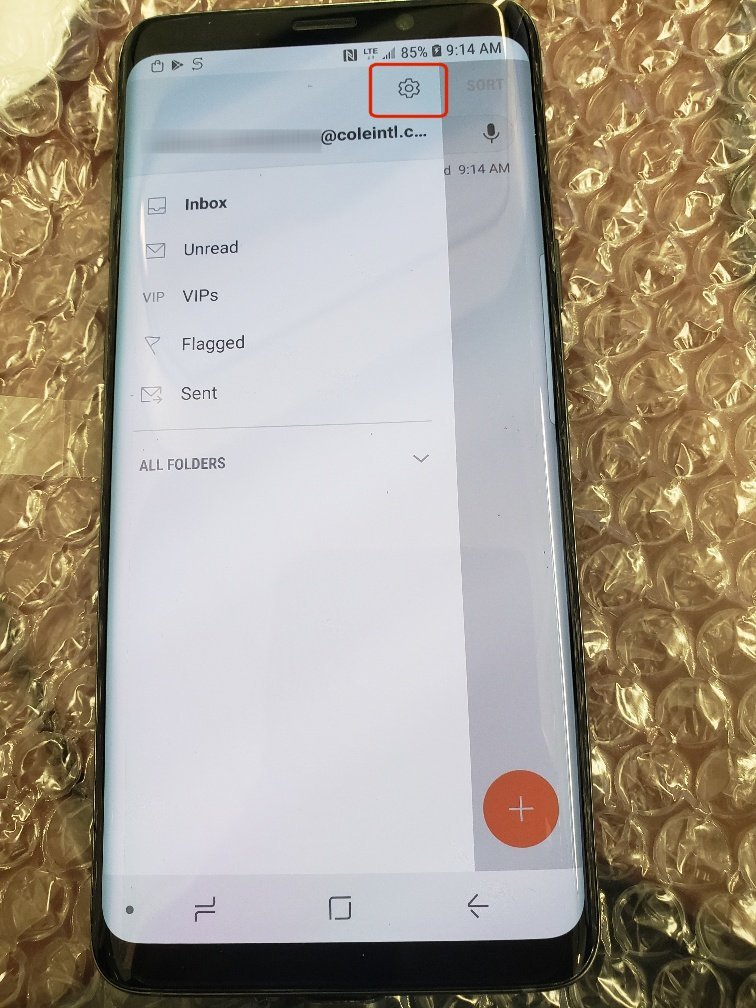
Select the gear at the top
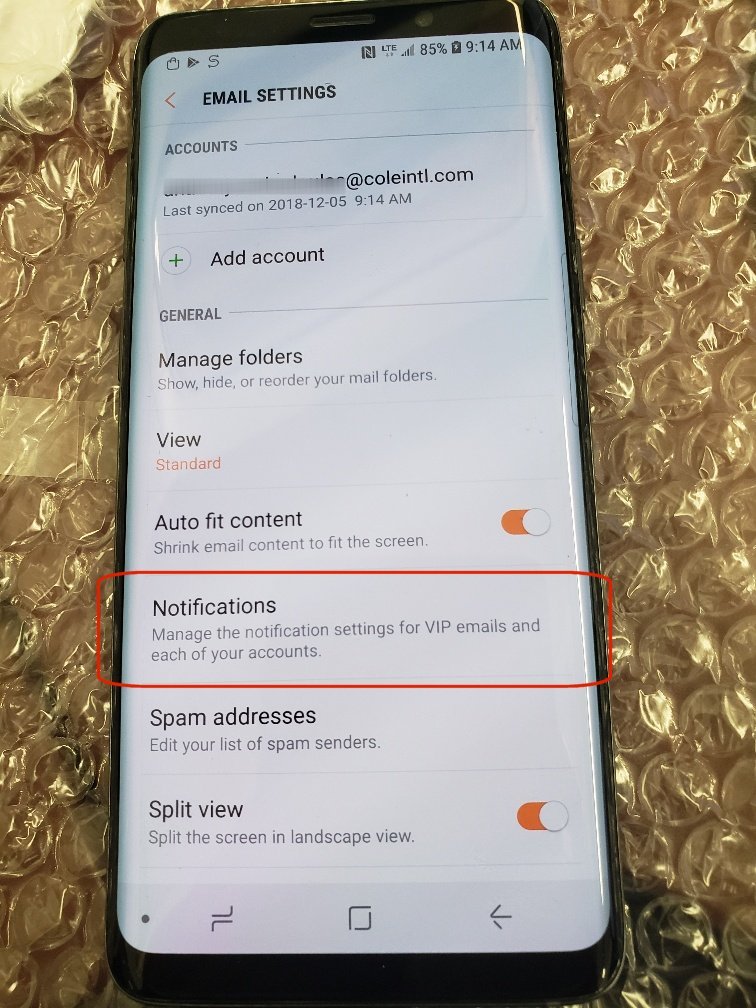
Notifications

New Emails
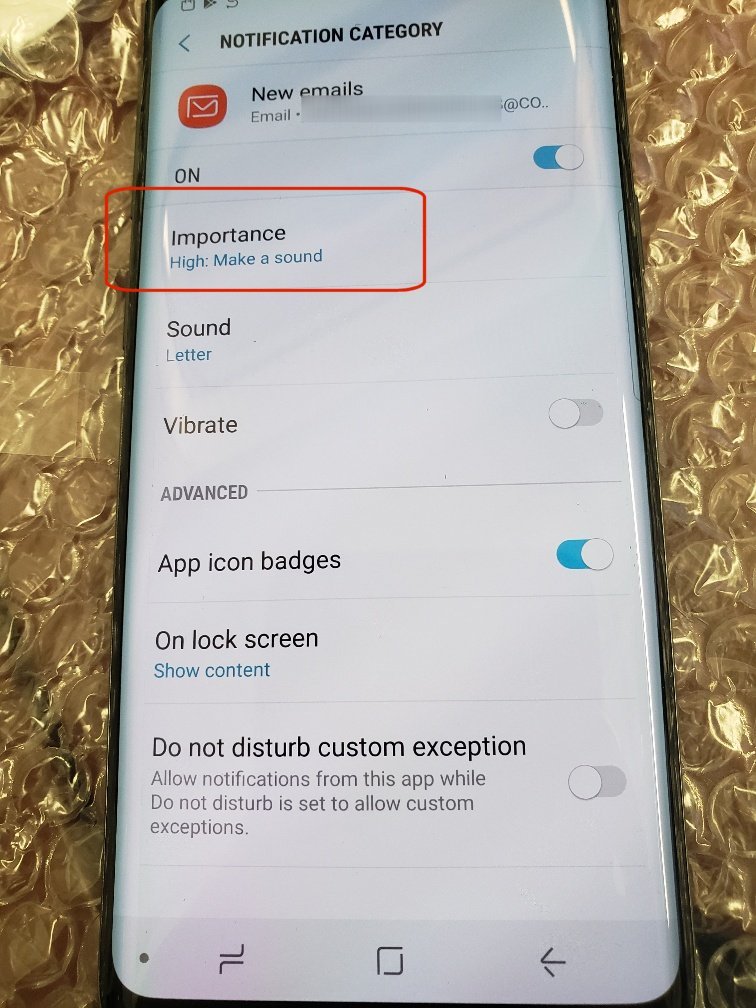
Importance
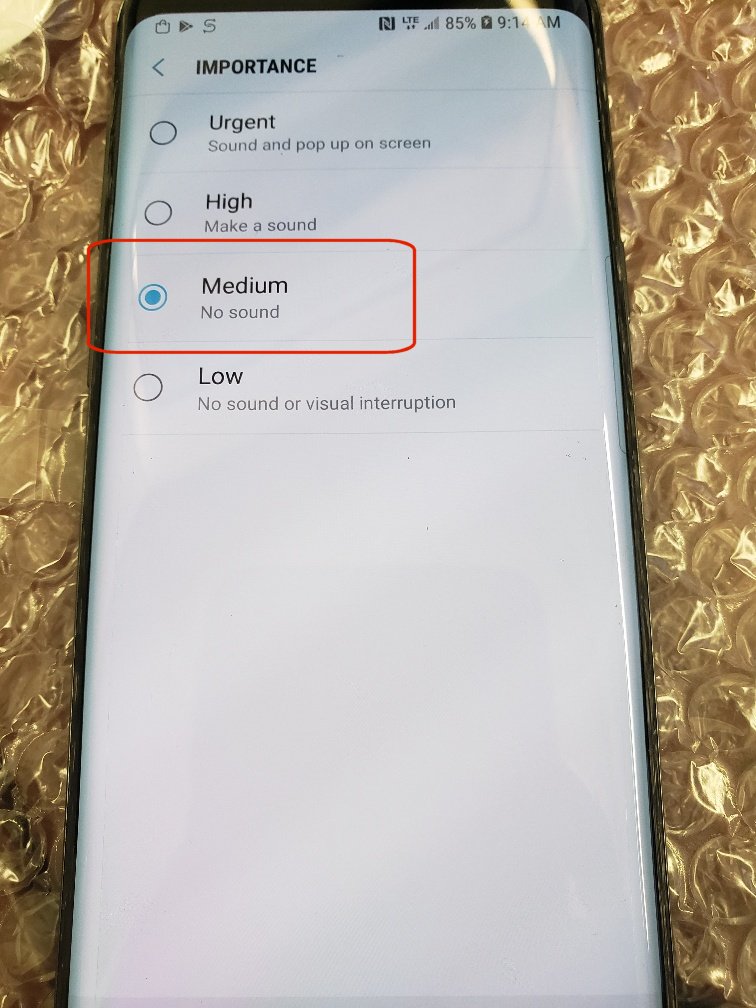
Medium No Sound
That's the final step. Press the back arrow all the way back to your regular email screen.